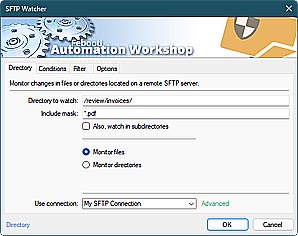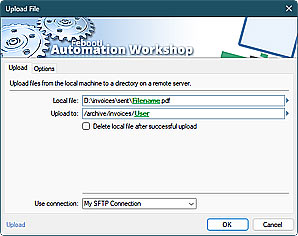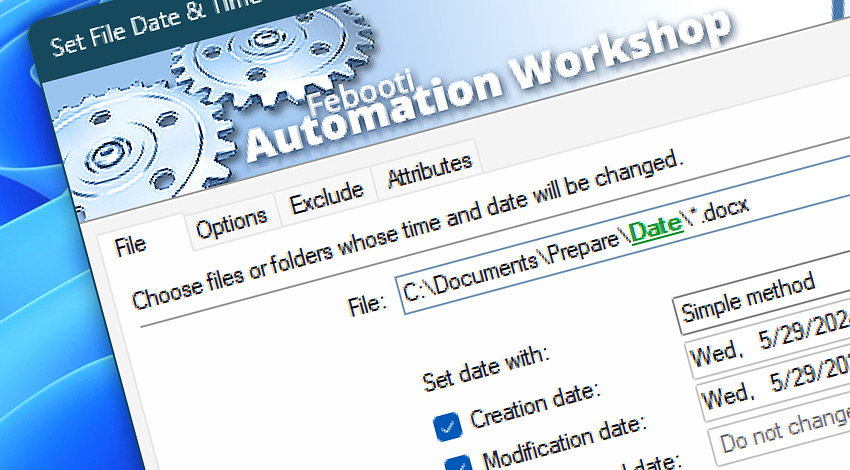
Automation Workshop includes the Set File Date & Time Action that performs automated batch date and time modifications for files and folders.
A no-code tool to change all 3 timestamps of a file or folder. It can set the creation, modification, and last accessed times. Both fixed input and dynamic variables are supported.
Features & highlights
- Set file date and time using a simple UI interface or more advanced format, for example:
YYYY-MM-DD-HH-MM-SS-mmmnnnN.
Advanced format includes: year, month, date, hours (24 hour format), minutes, seconds. And additionally milliseconds (3 digits), microseconds (3 digits), and nanoseconds (1 digit). - It supports many date and time input formats with any separator (or without):
2019-05-29--17-59-15-0000000or2019:05:29 17:59:15.5007500or20190102160506. - Date and time parts are mandatory, while the milliseconds, microseconds, and nanoseconds part is entirely optional. An incomplete timestamps are automatically expanded to a complete date, for example:
19-1-25 5:25is automatically converted to2019-01-25 05:25:00.0000000. - The lowest and highest supported year number is
1600and9999, respectively. Unless specified, month and date number values are automatically set to01, while hours, minutes, and seconds values are set to00. - Selectively apply date and time changes—exclude specific subfolders to preserve timestamps in sensitive or critical business directories.
Usage examples
- Prevent file timestamp changes by monitoring a file and applying a new timestamp when such changes occur, all automatically without any user interaction.
- Adjust a file date and time, after the file is downloaded from remote servers.
- Manipulate a file timestamp in an automated manner by combining advanced Text processing Actions, If–else branching, or using a powerful built-in scripting engine.
Documentation
- File · Set a filename or mask, and apply its new timestamps.
- Options · Choose to apply date and time changes to files, folders, or both. Optionally, process subfolders.
- Exclude · Define which files should not be touched by filtering them using filenames, locations, wildcards, and timestamps.
- Attributes · Define attribute pattern to include or exclude files with matching attributes.
Interconnect
- Set File Date & Time integration—Variables (manipulate data dynamically within a workflow) and Events (recorded entries that detail the activity within the system).
- Effortlessly streamline your automation processes by visually connecting your workflow using Variable Wizard—a powerful tool to access all 1,000+ variables—system, network, Triggers, Actions, globals, web, and much more…
- Moreover, not only utilize Set File Date & Time variables, but also seamlessly integrate them with a diverse array of other file and folder variables from local disks, mapped drives, network shares, and remote servers—FTP, SFTP, WebDAV, Amazon S3, and more…
Quick access
To streamline your workflow creation, you can locate the Set File Date & Time Action throughout the entire Automation suite's search tools—including the knowledge base, menu, and Add Action feature—using the quick «SFD» shortcut.
Contents & metadata…
Automation Workshop provides a wide range of Actions to access and modify file contents, properties, and metadata.
- Read from File · Overview · Variables
- Write to File · Overview · Variables
- Compute File Checksum · Overview · Variables
- Get File Date & Time · Overview · Variables
- Set File Attributes · Overview · Variables
- Get File Information · Overview · Variables
- Remote File Information · Overview · Variables
Discover
Automation Workshop includes many more awesome Triggers and numerous Actions to aid you to automate any repetitive computer or business task by providing state-of-the-art GUI tools.
Need a helping hand?
If you have any questions, please do not hesitate to contact our support team.