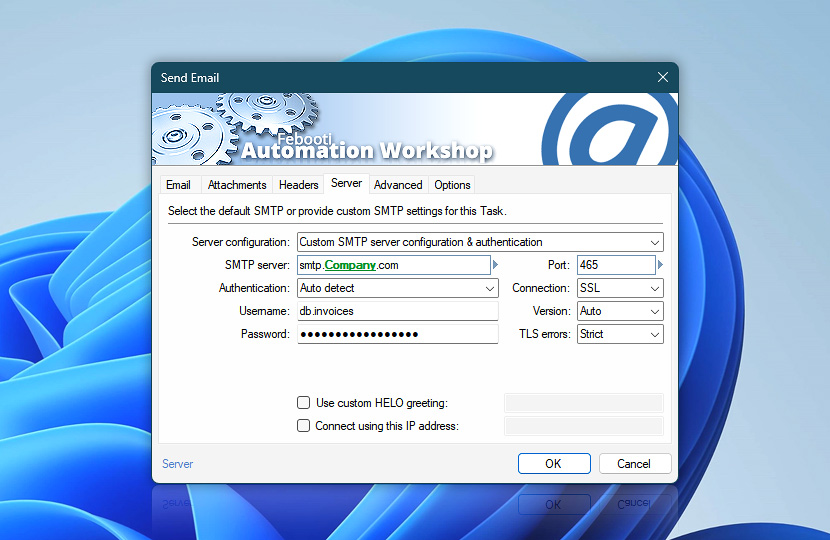Select which SMTP server to send an email from for this particular Task. Available options are Default settings (configured in Automation Workshop options) or, alternatively, you can provide Task-specific custom SMTP server settings and configure it in this tab.
| Server | Details |
|---|---|
| Server configuration | Provides choice between default and Task specific SMTP server:
|
| SMTP server | Provide the SMTP server address (Domain name or IP address) that will be used for sending messages to a mail server for relaying · Learn more about SMTP server configuration in email clients |
| Port | Specify the SMTP server port number. |
| Authentication | Select SMTP authentication method:
|
| Username | Provide the SMTP authentication username. |
| Password | Provide the SMTP authentication password. |
| Use credentials | Select from existing OAuth 2.0 credentials or click the link to create and configure a new one through the API Keys & Credentials Manager. |
| Connection | Choose between Regular and secure client and SMTP connection:
|
| Version | Choose how client and SMTP server negotiates the version of TLS or SSL to be used in secure connection:
|
| TLS errors | Carefully assess all risks when allowing TLS errors to be ignored in a production environment. Choose to either fail or ignore any certificate errors caused when connecting to secure SMTP server using SSL or STARTTLS:
|
| Use custom HELO greeting | Provide text that will be used for the HELO / EHLO greeting when initiating a client and SMTP connection. If not specified otherwise, the computer name is used for the initiation of the SMTP connection. |
| Connect using this IP address | In case your machine features multiple connections to a network, it is possible to choose which one will be used by providing the Domain name or IP address of the necessary interface. |
| Variable Wizard |
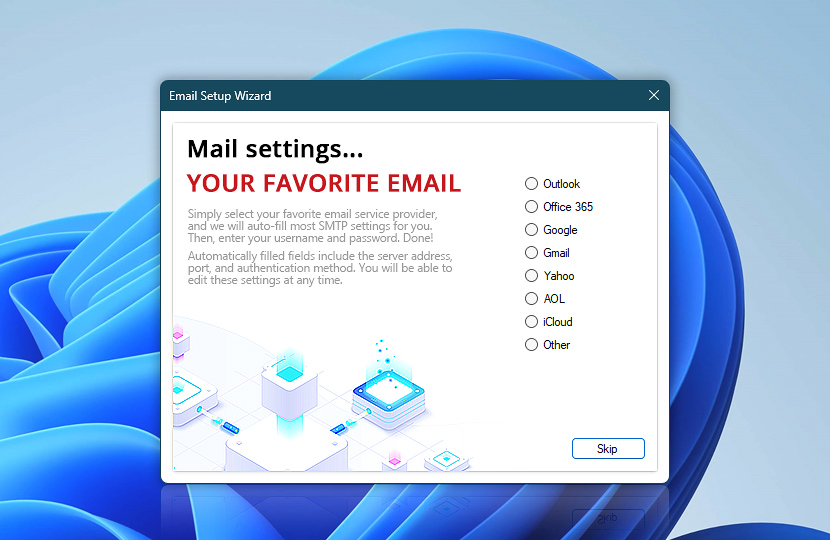
Email Setup Wizard
Simply select your favorite email service provider, and we will auto-fill most SMTP settings for you. Then, enter the username and password. Automatically filled fields include a server address, port, and authentication method. You will be able to edit these settings at any time. Some email service providers require an additional SMTP password configuration.
Popular SMTP settings
Questions?
If you have any questions, please do not hesitate to contact our support team.