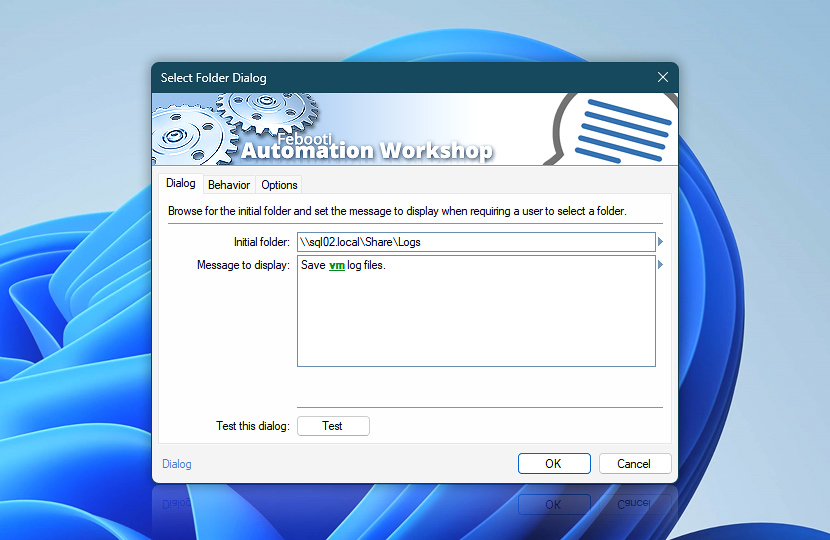The Select Folder Dialog Action requires the user to choose a folder using the standard Windows interface. While the user is browsing for the required folder, the Task is effectively paused. When the folder is specified, the Select Folder Dialog Action stores its path and name into a variable that can be retrieved by any subsequent Action within the same Task.
Set a custom message text and the folder in which the user is supposed to begin locating the necessary folder. All parameter inputs support dynamic Variable Wizard values, which means that the parameters can be determined by the data or outcome of preceding Actions within the same Task.
| Dialog | Details |
|---|---|
| Initial folder | The folder from which the user will start to look for the required one. |
| Message to display | Provide a short message text displayed in the Folder Dialog window. |
| Test this dialog | Press the Test button to see the appearance of the Folder Dialog window with the current settings. Note that Variable Wizard values are empty in test mode. |
| Browse | |
| Variable Wizard |
Interconnect
- Select Folder Dialog integration and auditing—Variables (dynamic data) and Events (recorded activity). Access the selected folder name, dialog button clicked, and the user-provided dialog message. Events indicating the success or failure of folder selection are automatically logged.
Note
- Always force placing new windows in the foreground (above all other windows). See simple instructions for a fix—New program window appears behind all other open windows.
Ask for more…
If you have any questions, please do not hesitate to contact our support team.