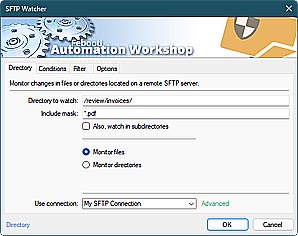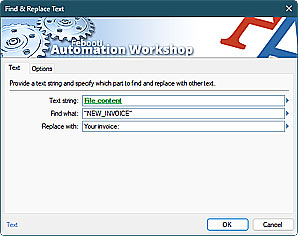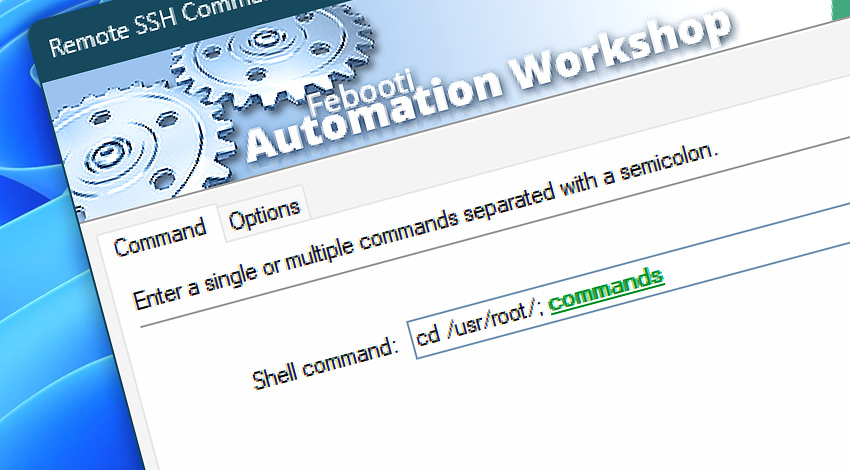
Automation Workshop includes the Remote SSH Command Action that allows executing console commands on a remote Linux server or workstation in a fully unattended manner. Combined with automated Triggers, the command can be launched on a schedule, when a file appears on a remote SFTP server, and so on.
The Remote SSH Command Action is supported for the SFTP connections using any connection type—SFTP or SCP. An additional remote connection is established when running a command using SFTP protocol. The SCP protocol does not require an additional connection. The process is fully automatic and does not require any user interaction.
Besides running commands or scripts on a remote Linux machine, the output of the remote terminal is automatically captured and is available using the Variable Wizard. A separate variable is available for the standard error output (stderr). It is also possible to execute different workflows depending on the exit code or exit status of the command or script.
Features & highlights
- Automate and orchestrate execution of remote Linux commands on multiple servers combining the For Each Action with the Remote SSH Command Action.
- Automatically detect events (file based, time based, local, remote, etc.) and run Linux commands or scripts reacting to these events.
- Monitor a command execution by acting on an exit status, and running different workflows based on the monitored script.
- Run a script remotely on servers from a
.csvfile without writing a single line of code. Combine the For Each, Split Text, and Remote SSH Command Actions, to automate SSH command execution. - Get basic reports and audit logs using the built-in Log Manager, or configure a custom logging using the Variable Wizard and the Write in Service Log Action.
- Use the Dialog Boxes to make a workflow where a human operator is supervising the whole command execution process using graphical user interface.
Usage examples
- Execute a script remotely on schedule using the built-in Advanced Task Scheduler.
- Run a remote SSH command, capture the output using the Variable Wizard, and using conditional branching execute different workflows depending on the command's output.
- Monitor a remote SFTP server and launch a bash script when a new file appears on the server.
- Run remote commands on any Linux, Unix, or BSD distribution using a default user or root.
- Run one command or multiple Linux commands separated by a semicolon
;character. - Watch files on a remote SSH server, and execute custom commands before downloading the files to the local machine.
- Tested on Ubuntu, Arch Linux, Fedora, SUSE Linux, FreeBSD, NetBSD, OpenBSD, and a lot more. Seamless integration guaranteed!
Documentation
- Command · Provide a Linux command (or multiple commands) to be executed.
- Options · Adjust behavior of the Action depending on the exit status.
Interconnect
- Remote SSH Command integration—Variables (manipulate data dynamically within a workflow) and Events (recorded entries that detail the activity within the system).
- Effortlessly streamline your automation processes by visually connecting your workflow using Variable Wizard—a powerful tool to access all 1,000+ variables—system, network, Triggers, Actions, globals, web, and much more…
Quick access
To streamline your workflow creation, you can locate the Remote SSH Command Action throughout the entire Automation suite's search tools—including the knowledge base, menu, and Add Action feature—using the quick «RSC» shortcut.
More ways to Run…
- Action · Start App
- Action · Remote FTP Command
- Action · Run CMD Command
- Action · Execute Script · PowerShell · JScript · VBScript · Batch files
- Action · Open Document
- Action · Start Task
- API · Run Task using API
- Remote Manager · Remote Operations · Remote deployment · Run Remote Tasks
- Interactive · Desktop Shortcut · Tray Icon · Command line
- UI · File menu · Tools menu
- Advanced fallback · On Task Error · On Action Error
- Post-execution events
Discover
Automation Workshop includes many more awesome Triggers and numerous Actions to aid you to automate any repetitive computer or business task by providing state-of-the-art GUI tools.
Questions?
If you have any questions, please do not hesitate to contact our support team.