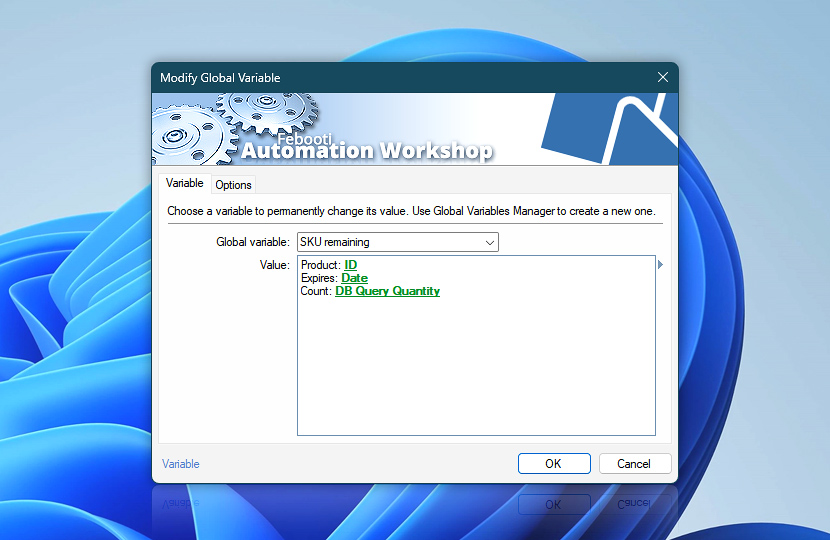Choose the variable name and set its value. The updated variable is immediately available to all other Actions using the Variable Wizard. The value can be manually changed from the Global Variables Manager.
| Variable | Details |
|---|---|
| Global variable | Choose the name of a variable. Variable name supports spaces, numbers, and international Unicode characters. |
| Value | Specify the new value for the selected global variable. |
| Variable Wizard |
Interconnect
- Modify Global Variable integration and auditing—Variables (dynamic data) and Events (recorded activity). Access the current and previous data of a variable that has undergone modification, available through the Variables category. Moreover, events signifying either the successful or unsuccessful modification of variables are recorded and displayed in the Log Pane.
Just ask…
If you have any questions, please do not hesitate to contact our support team.