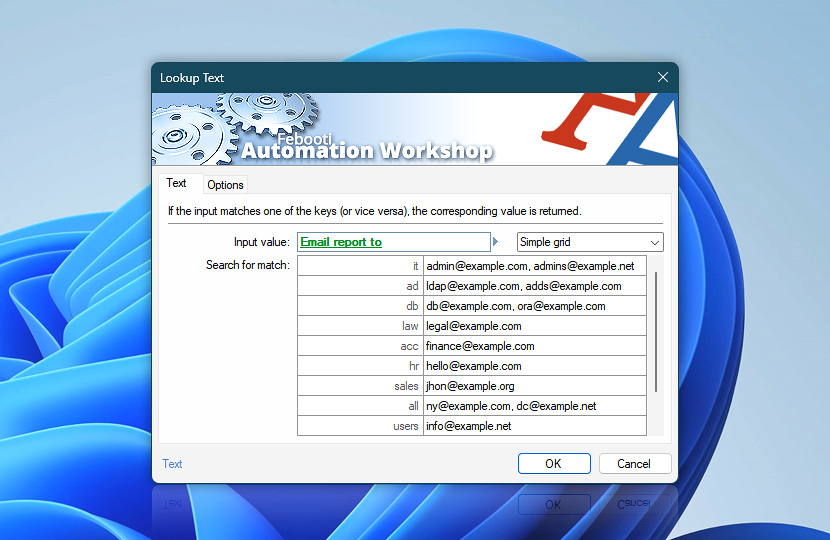The Lookup Text Action finds the provided value in the table key column (or vice versa), and retrieves a corresponding value from another column. Specify a text string that will be used to find a matching value in the table.
Provide a simple cross-reference table or grid, or use the advanced grid feature to create a grid with/from dynamic Variable Wizard values. Or simply use the file content directly (CSV, TSV, TEXT, etc.) that will be converted to a table fully automatically.
| Text | Details |
|---|---|
| Input value | Enter a text or number value you want to look up. Or use the Variable Wizard to enter a dynamic value. |
| Table | Provide table data or use a grid with at least two columns: |
| Search for match | Enter tabular data for a simple or dynamic grid. For the dynamic grid, a column separator character is detected completely automatically. By default, the matching is performed by comparing the provided value with the keys from the table (as an exact match). Furthermore, you can modify this in the Options to check whether a value is a substring or a smaller part of a key, or the other way around. |
| Variable Wizard |
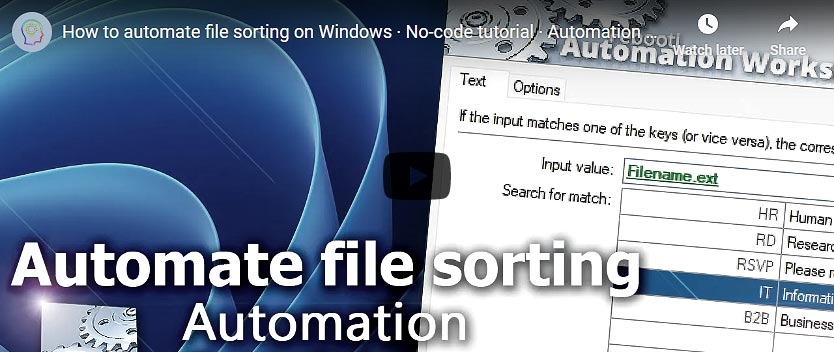
Interconnect
- Lookup Text integration and auditing—Variables (dynamic data) and Events (recorded activity). Access the output value of the lookup operation, along with the matched and input values. Additional details, such as the row number in the lookup table and the entire table, are available. An information event about the successful completion of the lookup operation is shown in the Log Pane.
More comparisons…
Automation Workshop offers specialized Actions tailored to various resources. Each of them features an intuitive interface designed for a specific resource type. Explore more comparison options:
- If · Overview
- If Remote File · Overview
- If Remote Directory · Overview
- If File · Overview
- If Folder · Overview
- If Service · Overview
- If App · Overview
Branching alternatives…
While If–then logic is the most widely used approach to split a Task into two execution paths, there are additional methods to branch an automated workflow · Action flow explained
Help at your fingertips…
If you have any questions, please do not hesitate to contact our support team.