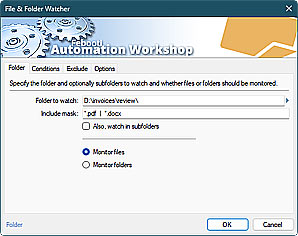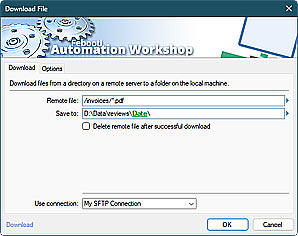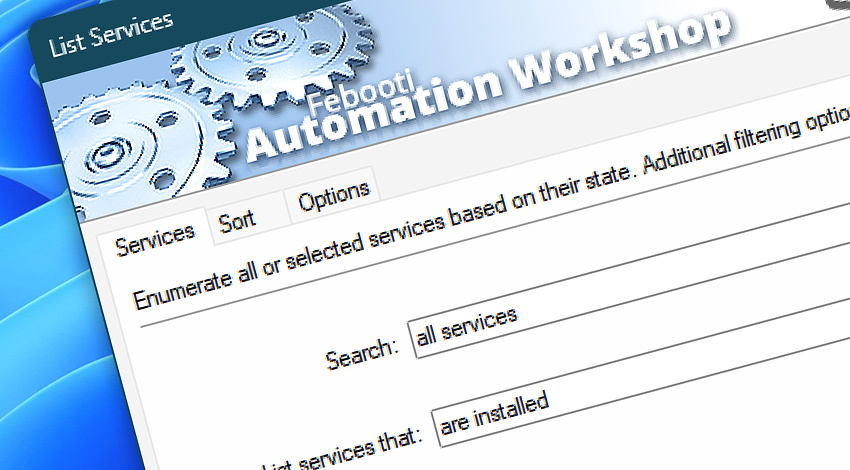
Automation Workshop includes the List Services Action that creates snapshots of Windows services and their statuses. The Action can create separate lists of running, stopped, paused, etc. services. Additionally, the lists can be sorted and filtered.
Utilize Triggers to automatically initiate your workflow when specific events occur, such as when a service starts or stops, a file is added to a specific folder or FTP server, or on a predefined schedule (to automatically enumerate services).
In addition to listing standard Windows services, the List Services Action also enables you to enumerate kernel and filesystem drivers. You have the flexibility to create a comprehensive list of all services and drivers, or selectively list specific drivers or a particular type of driver (such as kernel or filesystem) based on your requirements.
Features & highlights
- Monitor the status of critical services and ensure they are running smoothly. Create a list of services or drivers that are important to a specific application or business process.
- Automate the starting and stopping of a group of services during off-hours to save on resources and reduce costs.
- Monitor the performance of services over time and identify any trends or patterns. Identify and troubleshoot services that have stopped or crashed.
- Implement a service-level agreement (SLA) for certain services. Implement a disaster recovery plan by ensuring critical services are running and can be quickly restarted.
- Create a report of all services, kernel/filesystem drivers with their statuses for auditing purposes.
Usage examples
- Start a workflow on the status changes of a service and send an email notification to the IT team with the statuses of all critical services (or system drivers).
- Create an audit log of all service status changes, including the date and time of the change, the service name, etc.
- Create an automated Task to check the status of services on a regular schedule and send an email notification if any services are not running as expected.
- Use the list of services to implement a service-level agreement (SLA) and ensure that critical Windows services (DB, CRM, etc.) are always running and available to users.
Documentation
- Services · Choose services to enumerate based on their names and statuses.
- Sort · Sort and filter services by names and statuses.
- Options · List services, kernel/filesystem drivers, and adjust settings.
Interconnect
- List Services integration—Variables (manipulate data dynamically within a workflow) and Events (recorded entries that detail the activity within the system).
- Effortlessly streamline your automation processes by visually connecting your workflow using Variable Wizard—a powerful tool to access all 1,000+ variables—system, network, Triggers, Actions, globals, web, and much more…
Quick access
To streamline your workflow creation, you can locate the List Services Action throughout the entire Automation suite's search tools—including the knowledge base, menu, and Add Action feature—using the quick «LS» shortcut.
More service controls…
Automation Workshop provides a comprehensive set of options to monitor and manage Windows services. These tools allow you to start, stop, pause, and resume services automatically. Additionally, you can retrieve real-time information about one or multiple services, enabling efficient system management and automation.
- Start & Stop Service · Overview
- Service Maintenance · Overview
- Tweak Service · Overview
- Service Information · Overview
- Wait for Service · Overview
- If Service · Overview
- Service Monitor · Overview
Discover
Automation Workshop includes many more awesome Triggers and numerous Actions to aid you to automate any repetitive computer or business task by providing state-of-the-art GUI tools.
Have a question?
If you have any questions, please do not hesitate to contact our support team.