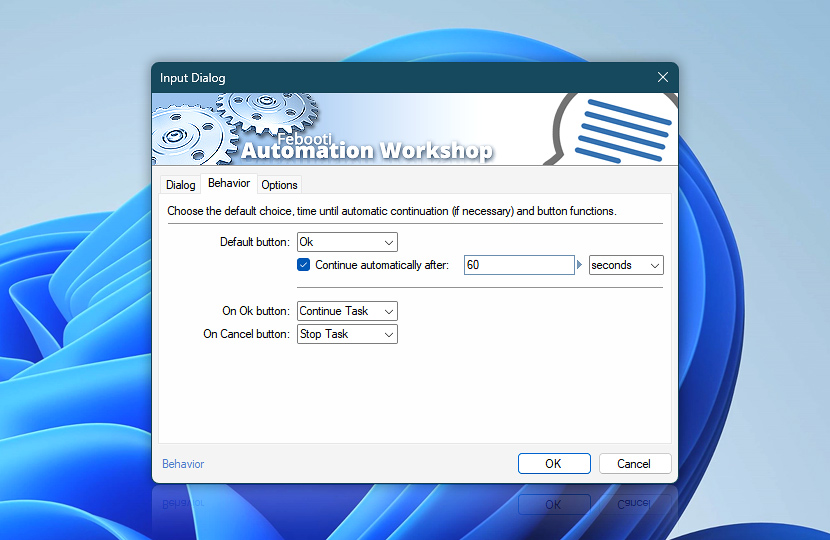Specify the amount of time and default button for automatic choice when Continue automatically after [time] option is enabled. Choose functions for both OK and Cancel buttons from a list of available options, namely, continuing the Task, continuing with particular Action, stopping the Task and stopping the Task with error.
| Behavior | Details |
|---|---|
| Default button | Choose the default input dialog window button. The default button is pressed after specified amount of time if the Continue automatically after [time] option is enabled. |
| Continue automatically after | Specify the amount of time after expiration of which the default button of input dialog window will be pushed automatically. |
| On OK button | Assign function to the OK button. The available options are:
|
| On Cancel button | Assign function to the Cancel button. |
| Variable Wizard | |
| Time units |
We are here to help…
If you have any questions, please do not hesitate to contact our support team.