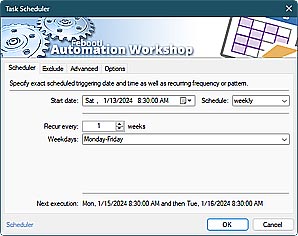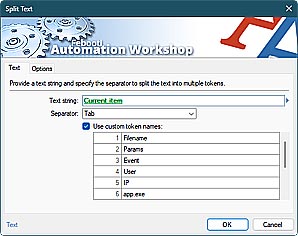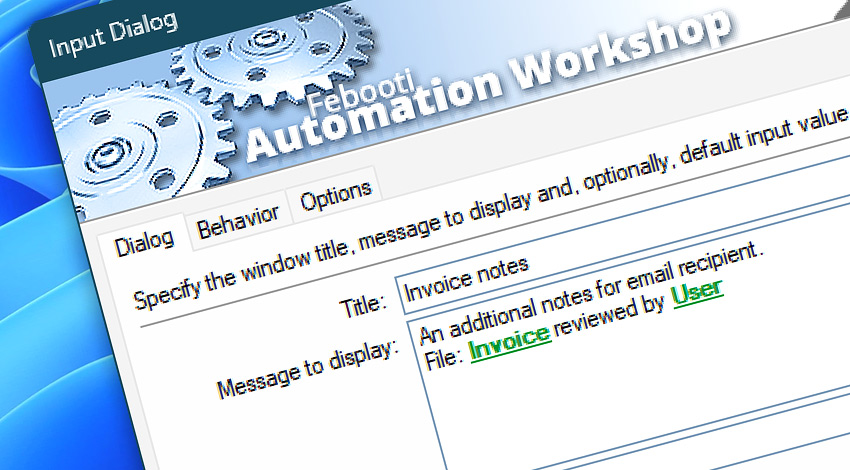
Automation Workshop includes the Input Dialog Action that is designed to mediate basic human interaction within automated Tasks. It requires the manual input of some text, number, data, or other relevant value.
The Input Dialog Action displays a message in a custom titled window and requires a user to enter required value or confirm some pre-configured or automatically generated one.
All three parameter fields, namely, Title, Message to display, and Default value support dynamic values, thus providing an option for automatic displaying. The automatic value input upon user inactivity can also be enabled.
Features & highlights
- It support multiple concurrent users. The Input window appears on the selected user's Desktop when using Remote Desktop Services (formerly Terminal Services).
- Allows streamlining user data into automatic flow of preconfigured Actions.
- Can display data from a Trigger or Action, some system data, text file, or Variable Wizard values, and ask for context relevant user input.
- The default value can be prepared automatically, and a user can confirm or submit it. The value can be automatically submitted after the defined expiration time has passed.
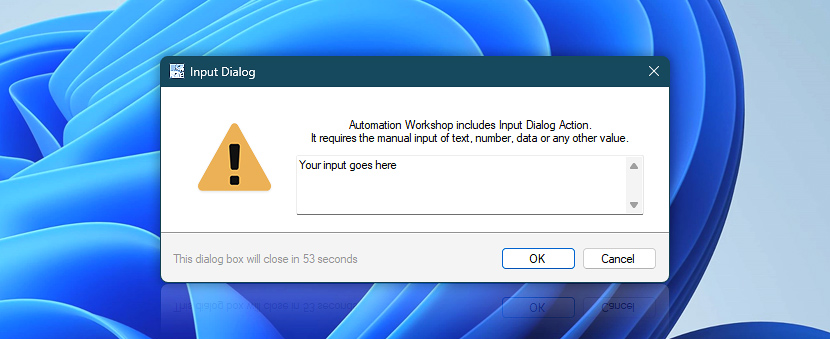
Usage examples
- Ask a user to enter or confirm data. Pass the provided data to another Task.
- Iterate through a csv file rows and columns. Allow a user to review and optionally change the cell values.
- Prepare and display data for email sending. Ask a user to confirm or change the recipient's address.
- Design a Task which can rerun itself with different, user-provided parameters if some error occurs.
Documentation
- Dialog · Provide a window title, message text and, optionally, a default input value. All parameter inputs support dynamic Variable Wizard values.
- Behavior · Choose amount of time and default button for automatic continuation. Select functions both for OK and Cancel buttons.
- Options · Select an icon, always on top option, password masking, and multiple line input.
Interconnect
- Input Dialog integration—Variables (manipulate data dynamically within a workflow) and Events (recorded entries that detail the activity within the system).
- Effortlessly streamline your automation processes by visually connecting your workflow using Variable Wizard—a powerful tool to access all 1,000+ variables—system, network, Triggers, Actions, globals, web, and much more…
- View examples of dialog boxes to understand their various applications and usage contexts.
Quick access
To streamline your workflow creation, you can locate the Input Dialog Action throughout the entire Automation suite's search tools—including the knowledge base, menu, and Add Action feature—using the quick «ID» shortcut.
Discover
Automation Workshop includes many more awesome Triggers and numerous Actions to aid you to automate any repetitive computer or business task by providing state-of-the-art GUI tools.
Still have a question?
If you have any questions, please do not hesitate to contact our support team.