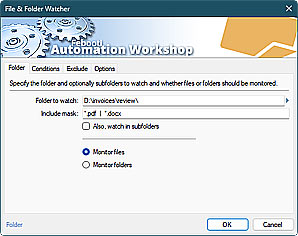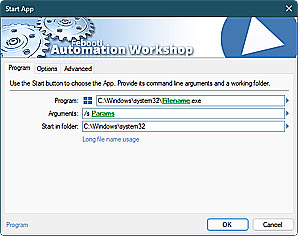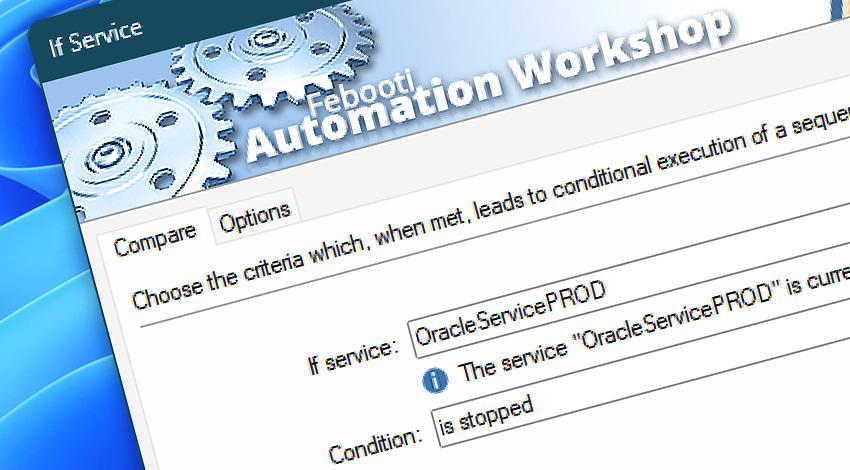
Automation Workshop includes the If Service Action that enables you to run a part of automated workflows only when a certain Windows service status is met. For example, it is possible to execute one set of Actions when a service is running, and another—when not.
Similarly, the If Service Action supports the status checking for Kernel and Filesystem drivers, thus allowing you to create conditional workflows based on the statuses of drivers.
Features & highlights
- Improve reliability of your workflows. Use If Service to ensure that automated workflows are executed only when the required services or drivers are in the desired state.
- If Service Action extends the Service Monitor Trigger by allowing an automated workflow to perform additional checks on multiple services or drivers.
- Streamline your automated tasks with the If Service Action, that seamlessly integrates with other Automation Workshop Actions, such as sending emails and managing files, making it easier to create comprehensive, end-to-end automated processes.
Usage examples
- Send an email alert to the IT team when a business critical workflow encounters a service that has stopped unexpectedly.
- Launch specific Actions when a particular driver is installed, ensuring smooth deployment of automated Tasks on hundreds of remote computers or servers.
- A workflow can initiate a backup process only when a cloud service is running, ensuring that the backup is not interrupted by service downtime or errors.
Documentation
- Compare · Select a service and a condition to check.
- Options · Set the Action state and custom display name, define automated error workarounds, and enable an option to log only critical errors.
Interconnect
- If Service integration—Variables (manipulate data dynamically within a workflow) and Events (recorded entries that detail the activity within the system).
- Effortlessly streamline your automation processes by visually connecting your workflow using Variable Wizard—a powerful tool to access all 1,000+ variables—system, network, Triggers, Actions, globals, web, and much more…
Quick access
To streamline your workflow creation, you can locate the If Service Action throughout the entire Automation suite's search tools—including the knowledge base, menu, and Add Action feature—using quick shortcuts like «IS» or «IFS».
More comparisons…
Automation Workshop offers specialized Actions tailored to various resources. Each of them features an intuitive interface designed for a specific resource type. Explore more comparison options:
- If · Overview
- If Remote File · Overview
- If Remote Directory · Overview
- If File · Overview
- If Folder · Overview
- If App · Overview
Branching alternatives…
While If–then logic is the most widely used approach to split a Task into two execution paths, there are additional methods to branch an automated workflow · Action flow explained
More service controls…
Automation Workshop provides a comprehensive set of options to monitor and manage Windows services. These tools allow you to start, stop, pause, and resume services automatically. Additionally, you can retrieve real-time information about one or multiple services, enabling efficient system management and automation.
- Start & Stop Service · Overview
- Service Maintenance · Overview
- Tweak Service · Overview
- Service Information · Overview
- List Services · Overview
- Wait for Service · Overview
- Service Monitor · Overview
Discover
Automation Workshop includes many more awesome Triggers and numerous Actions to aid you to automate any repetitive computer or business task by providing state-of-the-art GUI tools.
Help at your fingertips…
If you have any questions, please do not hesitate to contact our support team.