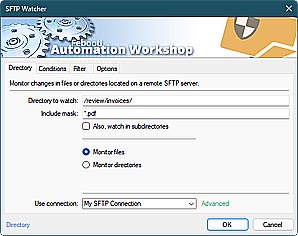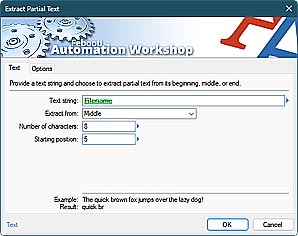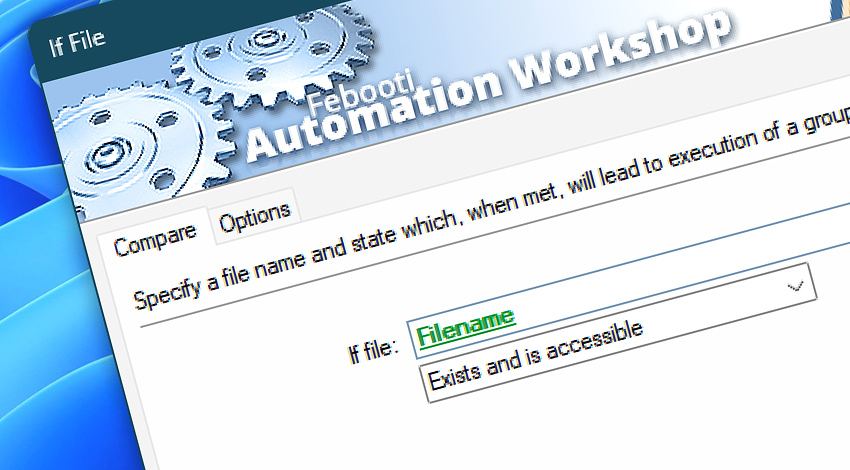
Automation Workshop includes the If File Action that verifies whether a specified file exists and is accessible. Depending on whether the file exists (and optionally if it is accessible) the If File Action splits the workflow into two distinct branches of predefined Actions.
Features & highlights
- Automatically verify the existence of a file, before reading its contents or sending it as an attachment.
- It supports wildcards and file masks to intelligently check the existence of a file from a set of similar files.
- It checks for the existence and accessibility of the particular file.
- It executes a particular set of Actions if the file exists and another one—if it does not.
- Allows creating Tasks that are performed only when a certain file is available (or missing).
- Can be complemented with the Else Action which performs a different flow when the If File condition is not met.
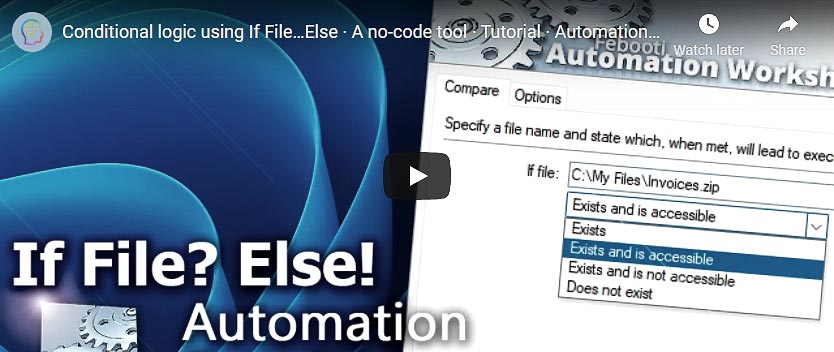
Usage examples
- Check for the existence of particular file types, such as PDF invoices
*.pdf, before sending them by email or uploading them to an FTP server or cloud. - Check a folder for the existence of a configuration file every time your server starts. If the file exists, proceed with the startup. If not, create a default configuration file and save it to the folder.
- Every day after backup, another Task looks for
backup-[date].zipfile (where date is always today). If the file exists, move it to a long term storage. Else—run the Backup Task with Start Task. - After a complex backup procedure, verify if the file
error.txtexists. If it does, send an email to an administrator. - Verify a specific location for the presence of particular file types. Append an audit information to the log file using the Write to File Action.
Documentation
- Compare · Verify whether a file exists or not.
- Options · Set the Action state and custom display name, define automated error workarounds, and enable an option to log only critical errors.
Interconnect
- If File integration—Variables (manipulate data dynamically within a workflow) and Events (recorded entries that detail the activity within the system).
- Effortlessly streamline your automation processes by visually connecting your workflow using Variable Wizard—a powerful tool to access all 1,000+ variables—system, network, Triggers, Actions, globals, web, and much more…
- Moreover, not only utilize If File variables, but also seamlessly integrate them with a diverse array of other file and folder variables from local disks, mapped drives, network shares, and remote servers—FTP, SFTP, WebDAV, Amazon S3, and more…
Quick access
To streamline your workflow creation, you can locate the If File Action throughout the entire Automation suite's search tools—including the knowledge base, menu, and Add Action feature—using the quick «IFF» shortcut.
More comparisons…
Automation Workshop offers specialized Actions tailored to various resources. Each of them features an intuitive interface designed for a specific resource type. Explore more comparison options:
- If · Overview
- If Remote File · Overview
- If Remote Directory · Overview
- If Folder · Overview
- If Service · Overview
- If App · Overview
File comparison Actions allow you to verify the existence or absence of files and check if a file is currently being written to or used by other applications. Folder and directory comparison Actions enable you to verify the existence or absence of local folders and remote directories, as well as check if they are empty, not empty, or does not contain files.
Branching alternatives…
While If–then logic is the most widely used approach to split a Task into two execution paths, there are additional methods to branch an automated workflow · Action flow explained
Discover
Automation Workshop includes many more awesome Triggers and numerous Actions to aid you to automate any repetitive computer or business task by providing state-of-the-art GUI tools.
Need a helping hand?
If you have any questions, please do not hesitate to contact our support team.