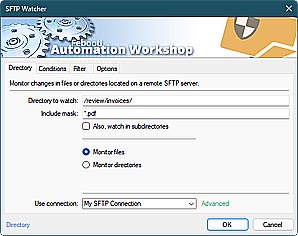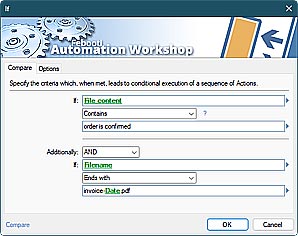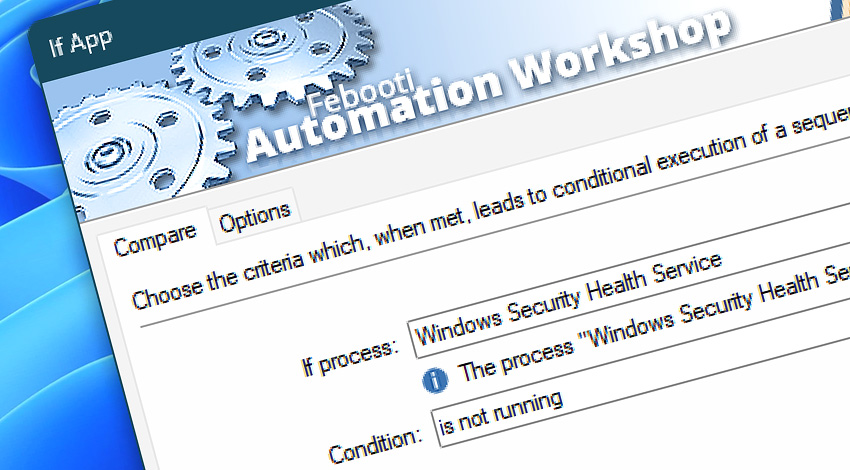
Automation Workshop includes the If App Action that enables you to use the If–Else logic to execute specific steps when the specified application is running, and other set of Actions otherwise—using the Else Action.
The If App Action can check the status of any running (or not) Windows program or background process. This allows your workflow to continue execution of the distinct sets of Actions depending on the specific Windows process statuses.
Features & highlights
- Conditional branching within an automated workflow based on the state of certain programs. Waiting for an app to be running or not running can help determine which branch of the workflow should be executed.
- If–Else logic allows automated workflows to respond dynamically to the presence or absence (i.e., is started or is stopped) of specific Windows programs.
- Ability to check the status of an app based on its full path, a name only, or a Process Identifier (PID).
Usage examples
- Automated workflows can query the status of critical applications on-the-fly (during Task execution) and execute special steps in response to changes, for example, sending an email to System Administrator.
- A replacement for the Wait for App Action, when you need to pause a workflow until multiple specified applications need to be running.
- If a specific business program is running, the workflow stops the program, before proceeding with data backup.
Documentation
- Compare · Select a program and its corresponding status to query.
- Options · Set the Action state and custom display name, define automated error workarounds, and enable an option to log only critical errors.
Interconnect
- If App integration—Variables (manipulate data dynamically within a workflow) and Events (recorded entries that detail the activity within the system).
- Effortlessly streamline your automation processes by visually connecting your workflow using Variable Wizard—a powerful tool to access all 1,000+ variables—system, network, Triggers, Actions, globals, web, and much more…
Quick access
To streamline your workflow creation, you can locate the If App Action throughout the entire Automation suite's search tools—including the knowledge base, menu, and Add Action feature—using quick shortcuts like «IA» or «IFA».
More comparisons…
Automation Workshop offers specialized Actions tailored to various resources. Each of them features an intuitive interface designed for a specific resource type. Explore more comparison options:
- If · Overview
- If Remote File · Overview
- If Remote Directory · Overview
- If File · Overview
- If Folder · Overview
- If Service · Overview
Branching alternatives…
While If–then logic is the most widely used approach to split a Task into two execution paths, there are additional methods to branch an automated workflow · Action flow explained
More app options…
Automation Workshop offers a comprehensive set of Actions to monitor, control, and modify Windows application states and properties. These tools allow you to automatically start processes, manage running applications, and terminate them as needed.
- Start App · Overview
- Terminate App · Overview
- Tweak App · Overview
- App Information · Overview
- List Apps · Overview
- Wait for App · Overview
- Process & App Monitor · Overview
Discover
Automation Workshop includes many more awesome Triggers and numerous Actions to aid you to automate any repetitive computer or business task by providing state-of-the-art GUI tools.
Need assistance?
If you have any questions, please do not hesitate to contact our support team.