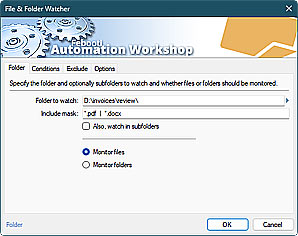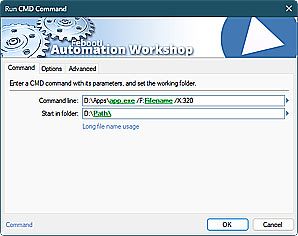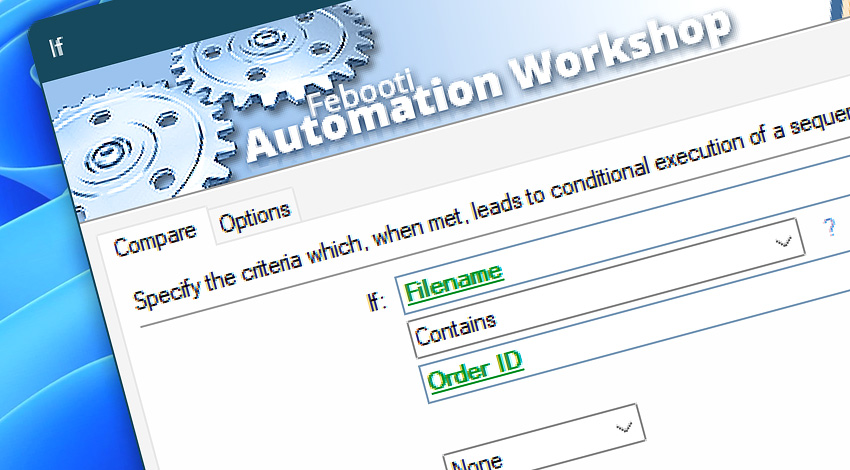
Automation Workshop includes the If Action that allows conditional branching in a Task. Depending on whether or not the specified conditions are met, the Task may continue with one or another set of Actions. Typically a variable is compared against some fixed value or another variable.
Features & highlights
- Allows comparing predefined conditions to decide the further course of action the scheduled Task takes.
- Supports the following conditions—equal, greater, less, starts with, ends with, contains, longer, shorter, empty, contains only these characters, and even more comparison options.
- Allows comparing two sets of variables joined with either a logical AND or logical OR.
- Evaluate data using regular expressions to take a proactive approach to system management.
- Decisions can be based on data that are dynamically retrieved from Triggers and Actions.
- To differentiate a workflow when the condition is not met, use the Else Action. It performs an alternative flow—another subset of Actions.
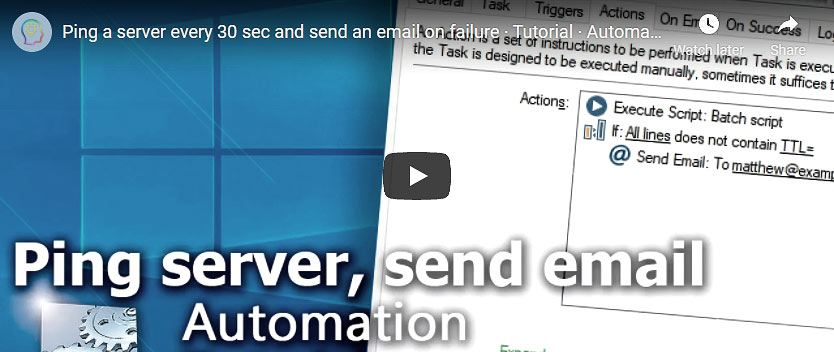
Usage examples
- Using the If Action, determine if today's date is odd or even. On the odd days backup a server files to the Amazon S3 Cloud Storage, and on the even days—upload to the Google Cloud.
- If a file name begins with a word
report, send email as an important reminder. - Use If Action to check/validate different pieces of file information.
- Alter the control flow based on a filename, file count, file size, domain part of email address, anything you can imagine.
- Verify values for matching. Conditionally execute different sets of Actions.
- List
.xlsxfiles in a folder. If the number of files is greater than10then send them as attachments in a single compressed archive. - Validate user input—credit card numbers, date/time formats, and email addresses using the built-in regex compare option: Contains regular expression.
Documentation
- Compare · Define the criteria to check for being true or false.
- Options · Choose between data compare formats. Default is Auto detect.
Interconnect
- If integration—Variables (manipulate data dynamically within a workflow) and Events (recorded entries that detail the activity within the system).
- Effortlessly streamline your automation processes by visually connecting your workflow using Variable Wizard—a powerful tool to access all 1,000+ variables—system, network, Triggers, Actions, globals, web, and much more…
Quick access
To streamline your workflow creation, you can locate the If Action throughout the entire Automation suite's search tools—including the knowledge base, menu, and Add Action feature—using the quick «?» shortcut.
More comparisons…
Automation Workshop offers specialized Actions tailored to various resources. Each of them features an intuitive interface designed for a specific resource type. Explore more comparison options:
- If Remote File · Overview
- If Remote Directory · Overview
- If File · Overview
- If Folder · Overview
- If Service · Overview
- If App · Overview
Branching alternatives…
While If–then logic is the most widely used approach to split a Task into two execution paths, there are additional methods to branch an automated workflow · Action flow explained
Discover
Automation Workshop includes many more awesome Triggers and numerous Actions to aid you to automate any repetitive computer or business task by providing state-of-the-art GUI tools.
Still have a question?
If you have any questions, please do not hesitate to contact our support team.