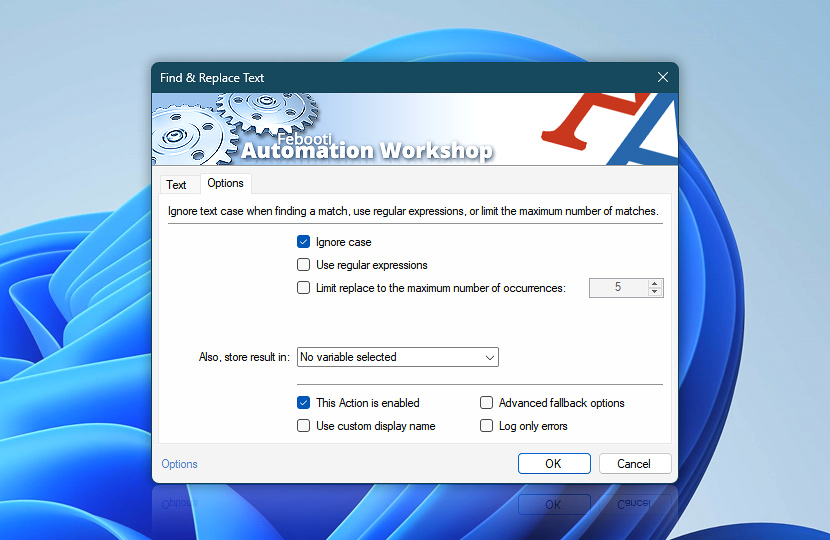The Options tab of the Find and Replace Text Action allows you to choose whether the text search will be case sensitive, enable the use of regular expressions (regex), and limit the maximum number of replacements.
| Options | Details |
|---|---|
| Ignore case | When enabled, uppercase and lowercase text will be treated as equivalent. When disabled, uppercase and lowercase characters will be treated as distinct. |
| Use regular expressions | Allows using regular expression search and regular expression replace patterns. |
| Limit replace to the maximum number of occurrences | The Action will stop when the specified number of found matches is replaced. |
| Also, store result in | The result of the replace operation is already accessible via the Variable Wizard. Optionally, choose an existing variable to store the result. To create an empty variable, use the Set Variable Action. |
| This Action is enabled | An Action is executed only if it is enabled. Otherwise, it will be automatically skipped (completely ignored) from the Task flow. |
| Use custom display name | Rename this Action, to make a human-readable workflow that will help you to find, read, and make sense of the Task structure later. |
| Advanced fallback options | Manage the advanced fallback options—select which error types will lead to automatic execution of predefined workaround operations. |
| Log only errors | Do not log information and warning messages for this Action. It may be useful to keep the log file small and tidy on production systems. |
Note
- See details on regular expression usage for more information on regex comparison functions.
Questions?
If you have any questions, please do not hesitate to contact our support team.