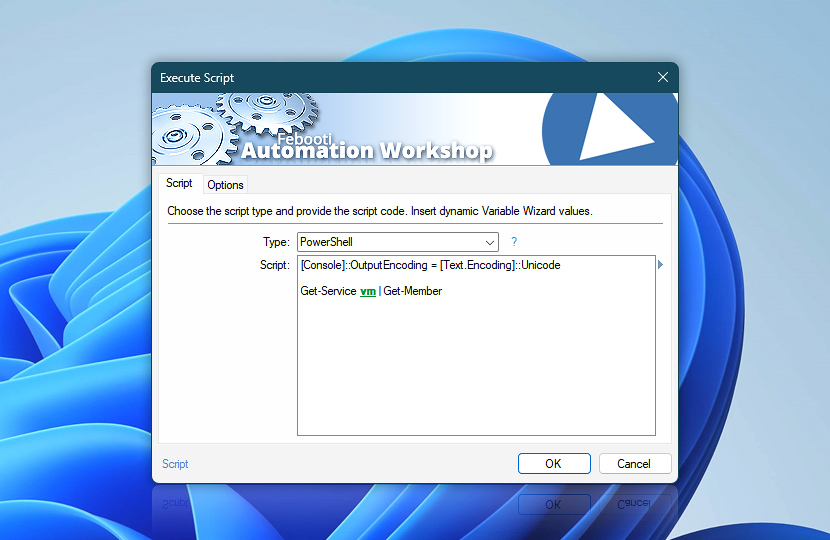Specify the script type from the list of available, namely, JScript, VBScript, PowerShell scripts and batch files. Write the script of appropriate type into the script field.
All parameters that need to be passed to the script need to be inserted by using dynamic values of Variable Wizard. The parameters are injected directly into the code and from the script execution viewpoint will appear as static values.
The output of the script (if any) is retrievable with the means of Variable Wizard from any subsequent Action within the same Task.
| Script | Details |
|---|---|
| Type | Specify the type of the script that will be executed · Examples
|
| Script | Provide the script of specified type. Parameters and command-line arguments are specified directly in the script code by using dynamic Variable Wizard values. |
| Variable Wizard |
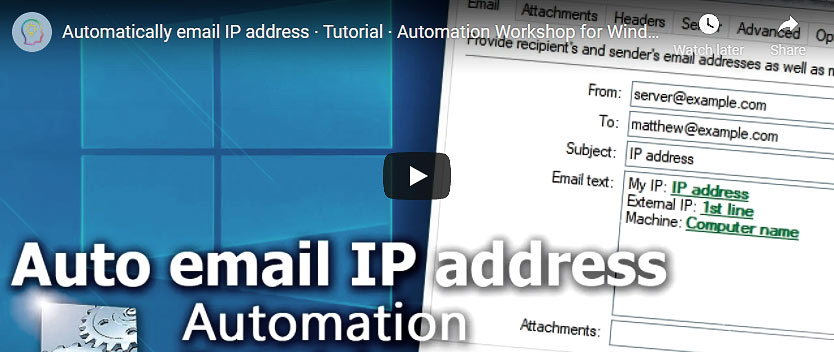
Interconnect
- Execute Script integration and auditing—Variables (dynamic data) and Events (recorded activity). Obtain the output of the executed script either as a whole output in a single variable or as a specific output line. Furthermore, logs include events displaying successful or unsuccessful script execution.
Notes
- View script examples for more detailed information on scripting in Automation Workshop.
- Executing WSL commands on 64-bit Windows requires 64-bit installation of Automation Workshop.
Need a helping hand?
If you have any questions, please do not hesitate to contact our support team.