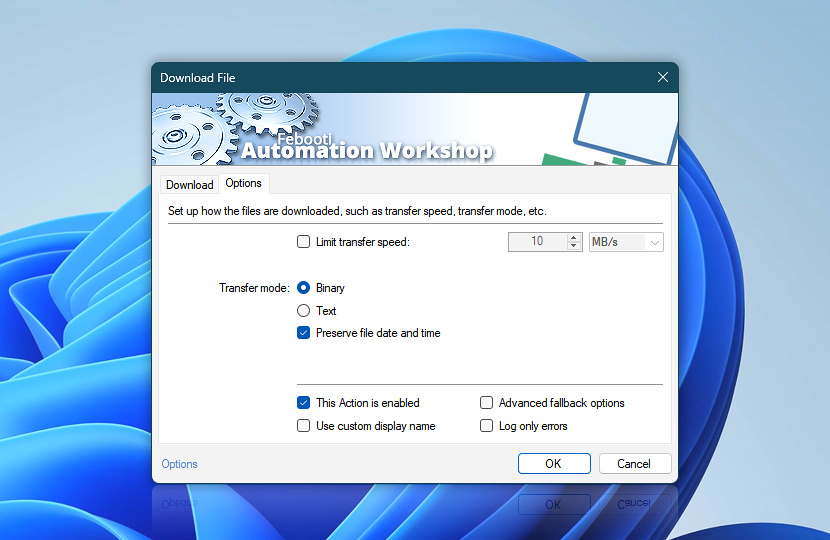Configure the downloading process when transferring files and folders from remote server to the local machine so that it fits into allocated bandwidth, uses proper file transfer mode and preserves or modifies file dates.
| Options | Details |
|---|---|
| Limit transfer speed | Set transfer speed limit for Download File Action to reserve bandwidth for other Tasks or applications. |
| Transfer mode | Choose file transfer mode:
|
| Preserve file date and time | If enabled, downloaded files will have the same date and time as the ones on the remote machine. If disabled, date and time of downloaded files will be changed to current date and time. |
| Speed units | |
| This Action is enabled | An Action is executed only if it is enabled. Otherwise, it will be automatically skipped (completely ignored) from the Task flow. |
| Use custom display name | Rename this Action, to make a human-readable workflow that will help you to find, read, and make sense of the Task structure later. |
| Advanced fallback options | Manage the advanced fallback options—select which error types will lead to automatic execution of predefined workaround operations. |
| Log only errors | Do not log information and warning messages for this Action. It may be useful to keep the log file small and tidy on production systems. |
Notes
- The Text transfer mode is only suitable for ASCII files, that are single-byte encoded plain text files (for example,
.txt) such as UTF-8. Other encodings such as UTF-16 and UTF-32, and other text file formats such as.doc,.docx,.pdf,.rtfwill be corrupted. Always choose Binary transfer mode to keep the file unchanged. - Amazon S3 and WebDAV connections does not support ASCII text transfer mode.
- Google Cloud Storage and DigitalOcean Spaces transfer protocols can only transfer files using the binary mode.
- The Preserve file date and time option may depend on server protocol such as FTP, SFTP, WebDAV, Amazon S3, Google Cloud Storage, and DigitalOcean Spaces; also on server operating system and software.
- Many file systems support more than one file timestamp such as creation and modification time. Usually, only the modification date is preserved. For example, Amazon S3 folders and Google Cloud Storage / DigitalOcean directories do not support timestamps at all.
We are here to help…
If you have any questions, please do not hesitate to contact our support team.