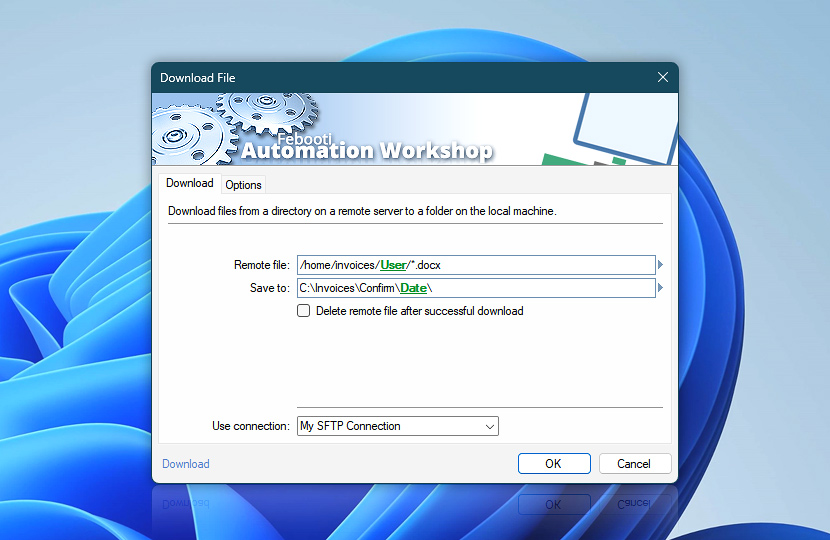Download one or more files or folders from a remote server. Supported server types are FTP, SFTP, WebDAV, Amazon S3, Google Cloud Storage, and DigitalOcean Spaces. The connection to server has to be established before downloading files and directories.
| Download | Details |
|---|---|
| Remote file | Use a path and filename to download a single file, or a path with a mask to download files and directories from a remote server. File mask *.* designates all files and subdirectories in the specified location · Learn file masks and wildcards & advanced SFTP wildcardsUse | vertical bar character to download multiple files or multiple file types, even if they are located in different paths. Simply combine variables, wildcards, lists, directories, or files. For example:
|
| Save to | If Save to parameter ends with a backslash character \, it refers to folder where files will be downloaded. If Save to parameter has no backslash character at the end, it refers to the file name to which downloaded files will be renamed.If file mask or wildcards are used, all downloaded files can be renamed. For example, to match all text files and rename them during download to comma-separated value files, use *.txt mask for Remote file parameter and *.csv file mask for Save to parameter (along with folder path). |
| Delete remote file after successful download | When the files are successfully downloaded to a local folder, they will be removed from the remote server. |
| Use connection | Select an existing connection to use for file downloading. If there are no defined connections, the new connection window will be opened to establish a connection to FTP, SFTP, WebDAV, Amazon S3, Google Cloud Storage, or DigitalOcean Spaces server. |
| Browse | |
| Variable Wizard |
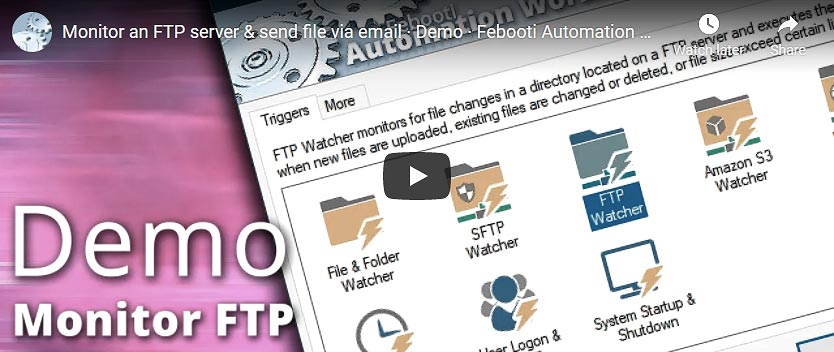
Interconnect
- Download File integration and auditing—Variables (dynamic data) and Events (recorded activity). Access the path and filename of the downloaded file on both the local disk and remote server. For multiple file downloads, retrieve a list of downloaded file paths on the server and local machine, along with the total count of downloaded files.
Detailed event information, including download progress on slow connections and any failure events, is logged during the file downloading process.
Notes
- Download File Action includes subdirectories that match the wildcard mask. It also deletes matching subdirectories, if Delete option is selected.
- Existing local files with the same name are automatically overwritten.
- If file mask matches 0 files, then no files are transferred. Completion status is considered successful in such cases.
- Filenames with characters that are not valid in Windows file systems are automatically encoded using
%hexadecimal representation. - To download an entire remote directory, use the
/bucketsyntax. To download the contents of a directory, use either/subdirectory /bucketor/subdirectory/ /bucketsyntax./subdirectory/*.*
Questions?
If you have any questions, please do not hesitate to contact our support team.