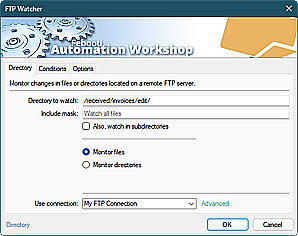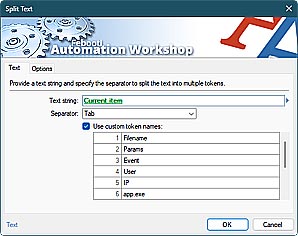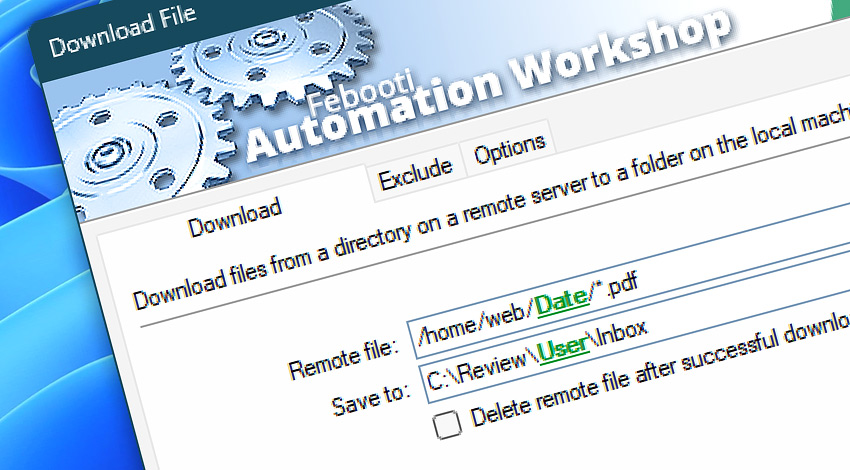
Automation Workshop includes the Download File Action that can download one or multiple files from a remote server to the local machine. It supports all FTP variants and cloud services.
The Download File Action is one of the 3 fundamental no-code building blocks for FTP and cloud transfer automation. The other 2 Actions are—Upload File and Synchronize Files Action.
Features & highlights
- It can be used together with any Remote Server Watcher Trigger to download the file automatically as it appears on the remote server.
- It reports overall download speed and progress in real time.
- Streamline downloads—exclude specific files, file types, or directories to save bandwidth and storage space while retrieving only the required files.
- Download one or multiple files from a remote server. Download folder contents including subfolders and files.
- It supports limiting the maximum download speed.
- Keep original file time and date or change it to current during download.
- It supports file and directory downloading from remote FTP, SFTP, WebDAV, Amazon S3, Google Cloud Storage, and DigitalOcean Spaces servers.
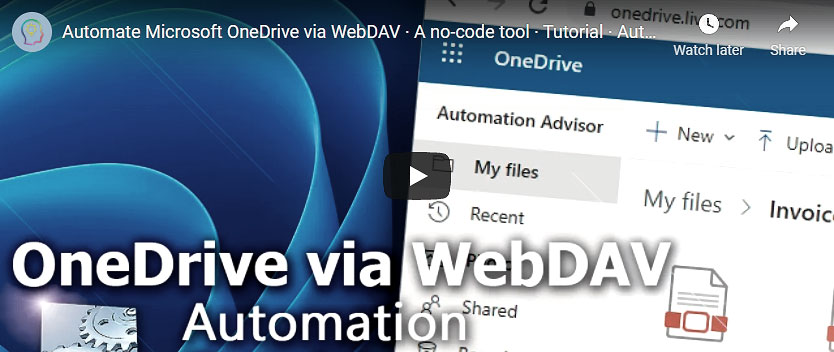
Usage examples
- Monitor a remote FTP server for new files, and download the file from the remote FTP server automatically, as soon as the new file is created on the server. Then, send the file as an email attachment or simply print it. All automatically, no coding is required!
- It can be used with a Task Scheduler to download files or directories regularly—on an hourly, daily, weekly, or a custom schedule basis.
- Launch a Scheduled Task daily, to download files from a remote server and store them in a local storage server using Active Directory user credentials, and inform users via email that new files have arrived.
- Download server log files automatically from multiple remote Linux servers using Loop Actions such as the For Each, and later archive them using the Zip Files Action.
Documentation
- Download · Choose files to download from a remote server.
- Exclude · Use an exclusion filter to skip specific files and subdirectories from being downloaded.
- Options · Limit transfer speed, choose transfer mode, preserve file timestamp.
Interconnect
- Download File integration—Variables (manipulate data dynamically within a workflow) and Events (recorded entries that detail the activity within the system).
- Effortlessly streamline your automation processes by visually connecting your workflow using Variable Wizard—a powerful tool to access all 1,000+ variables—system, network, Triggers, Actions, globals, web, and much more…
- Moreover, not only utilize Download File variables, but also seamlessly integrate them with a diverse array of other file and folder variables from local disks, mapped drives, network shares, and remote servers—FTP, SFTP, WebDAV, Amazon S3, and more…
Quick access
To streamline your workflow creation, you can locate the Download File Action throughout the entire Automation suite's search tools—including the knowledge base, menu, and Add Action feature—using quick shortcuts like «DL» or «DF».
Basic copy? Easy!
To transfer files locally on a workstation, server, or from network shares, use the Copy File Action for individual files or file selections using masks/wildcards, or the Duplicate Folder Action for entire folder structures.
For complete multi-server remote management (workflows, logs, etc.), use the remote tools and flexible deployment features.
Tutorial
- Synchronize Directories · Sync an Amazon AWS S3 bucket between two accounts.
Discover
Automation Workshop includes many more awesome Triggers and numerous Actions to aid you to automate any repetitive computer or business task by providing state-of-the-art GUI tools.
We are here to help…
If you have any questions, please do not hesitate to contact our support team.