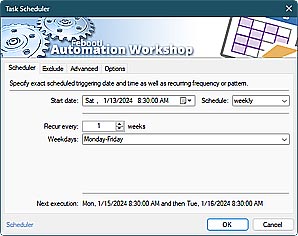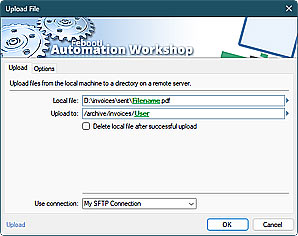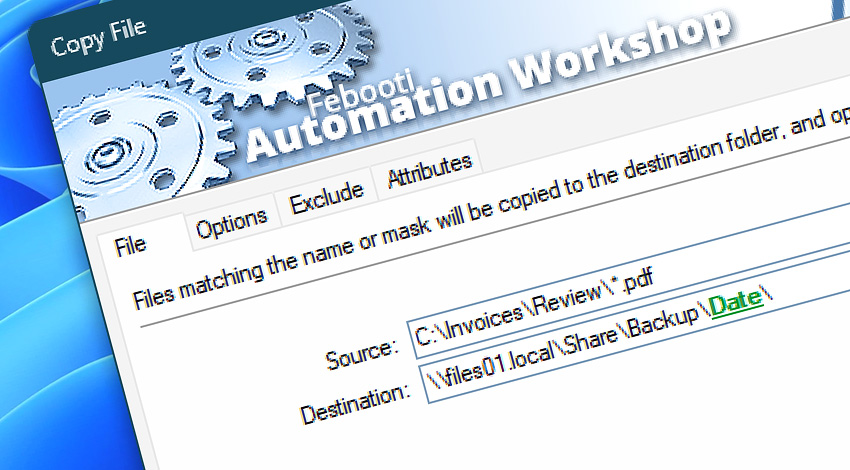
Automation Workshop includes the Copy File Action that performs automated copying of specified files from the source to the destination folder. A single file or an entire folder structure can be copied on a local drive or network share. To copy files to or from remote servers, use the Upload and Download Actions, respectively.
File masks/wildcards are supported, as well as filtering by file timestamp, file system attributes, and variables provided by Triggers or other Actions.
Features & highlights
- Automatically copy files and folders on local and network drives.
- Flexible options allow you to fine-tune automated copying procedures for every business scenario.
- Extensive logging and error handling of the file copying process allow for full auditing and automatic resolution of problematic situations.
- Supports Unicode, emoticons, and all languages in file names, as well as very long paths (up to 32,000 characters).
- Advanced file filtering based on file names, their attributes, and file age to further extend file copying capabilities.
- Targeted file duplication—exclude specific folders to avoid copying unnecessary or sensitive directories.

Usage examples
- Automatically copy files when the File & Folder Watcher Trigger detects changes within a specified folder or its subfolders.
- Run file copying operations at regular intervals (e.g., scheduled once, hourly, daily, weekly, or monthly) using the Task Scheduler Trigger—a no-code scheduling and automation tool.
- Back up important files to destination folders whose names contain values provided by the Variable Wizard. In such cases, a folder name may include the current date, a random number, or any other value retrieved by a preceding Action (within the current workflow).
- Automatically synchronize data folders by copying newer file versions over older ones.
- It can be used as an alternative to the Duplicate Folder Action to filter files that need to be excluded from the copy operation.
- Copy only files that contain a string or tag by combining the For Each, Read from File, If, and Copy File Actions.
Documentation
- File · Choose source files and the destination folder.
- Options · Allows you to include subfolders and optionally overwrite files when the filenames match.
- Exclude · Filter files by their name, path, wildcards, timestamp, and more.
- Attributes · Define an attribute pattern to include or exclude files with matching attributes.
Interconnect
- Copy File integration—Variables (manipulate data dynamically within a workflow) and Events (recorded entries that detail the activity within the system).
- Effortlessly streamline your automation processes by visually connecting your workflow using Variable Wizard—a powerful tool to access all 1,000+ variables—system, network, Triggers, Actions, globals, web, and much more…
- Moreover, not only utilize Copy File variables, but also seamlessly integrate them with a diverse array of other file and folder variables from local disks, mapped drives, network shares, and remote servers—FTP, SFTP, WebDAV, Amazon S3, and more…
Quick access
To streamline your workflow creation, you can locate the Copy File Action throughout the entire Automation suite's search tools—including the knowledge base, menu, and Add Action feature—using the quick «CF» shortcut.
Copy remote? Easy!
Automation Workshop allows you to transfer files to and from remote servers using popular file transfer protocols such as FTP, FTPS, SFTP, WebDAV, and many more. To copy a file from your local machine to a remote server, use the Upload File Action. To copy a file from a remote server to your local computer, use the Download File Action.
Use the Synchronize Directories Action to keep your local folders in sync with remote directories. FTP & Cloud folder watchers allow you to monitor files on remote servers and launch a workflow when a new file appears on a remote server. It utilizes the same efficient syncing algorithm as the Synchronize Folders Action, but with a key difference—Synchronize Directories works with remote locations, while Synchronize Folders operates locally.
Even more, for managing multiple servers and workflows over LAN or the internet, utilize the remote tools and flexible deployment features available through a simple yet efficient user interface.
Discover
Automation Workshop includes many more awesome Triggers and numerous Actions to aid you to automate any repetitive computer or business task by providing state-of-the-art GUI tools.
Need help?
If you have any questions, please do not hesitate to contact our support team.