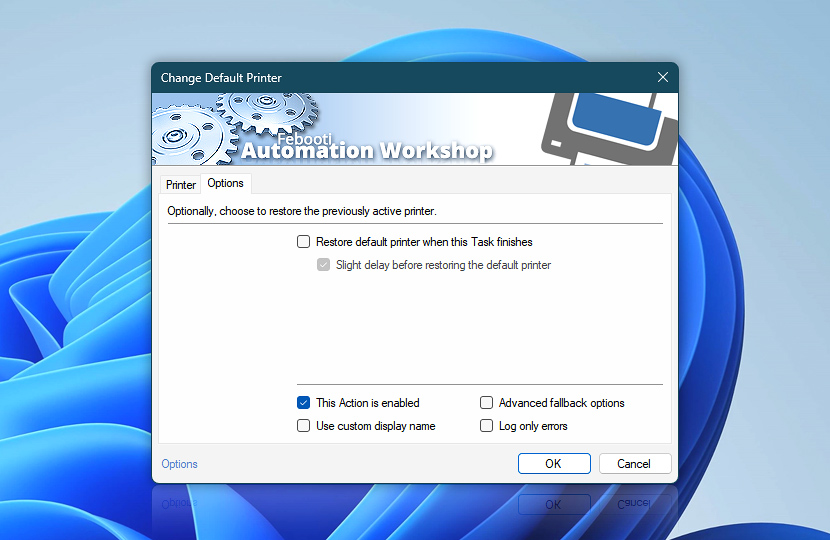The Options tab of the Change Default Printer Action allows you to choose to restore the previous default printer. There are also settings to choose the logging and advanced fallback options.
| Options | Details |
|---|---|
| Restore default printer when this Task finishes | Choose to restore the previous default printer to seamlessly continue document printing from your other automated workflows. |
| Slight delay before restoring the default printer | A short delay is recommended before restoring the default printer. It avoids restoring the previous default printer too early. |
| This Action is enabled | An Action is executed only if it is enabled. Otherwise, it will be automatically skipped (completely ignored) from the Task flow. |
| Use custom display name | Rename this Action, to make a human-readable workflow that will help you to find, read, and make sense of the Task structure later. |
| Advanced fallback options | Manage the advanced fallback options—select which error types will lead to automatic execution of predefined workaround operations. |
| Log only errors | Do not log information and warning messages for this Action. It may be useful to keep the log file small and tidy on production systems. |
My default printer…
Automation Workshop changes the Windows default printer for a particular user. The default printer can be viewed in the Windows Printers & scanners settings.
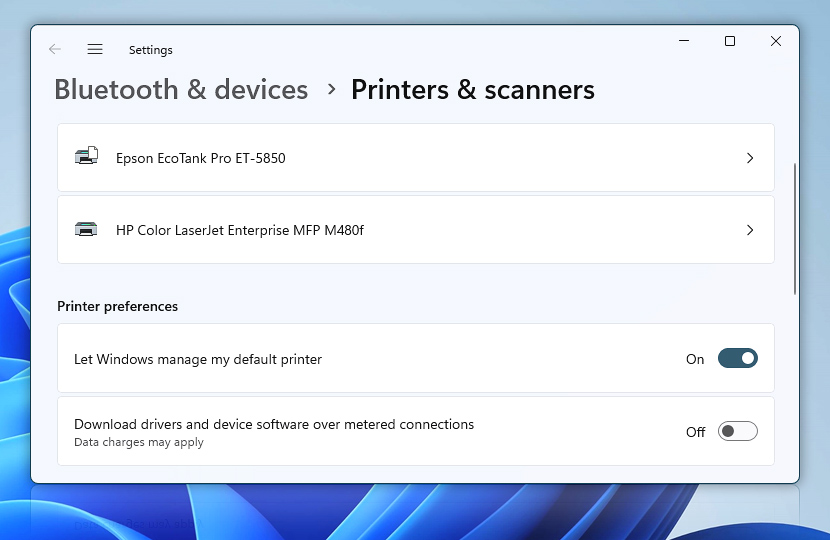
By default, Windows provides you with an auto-managed default printer that is based on your current location and your recent printing activity. This setting usually does not interfere with Automation Workshop, but you can uncheck the Let Windows manage my default printer option to prevent accidental default printer changes.
Need help?
If you have any questions, please do not hesitate to contact our support team.