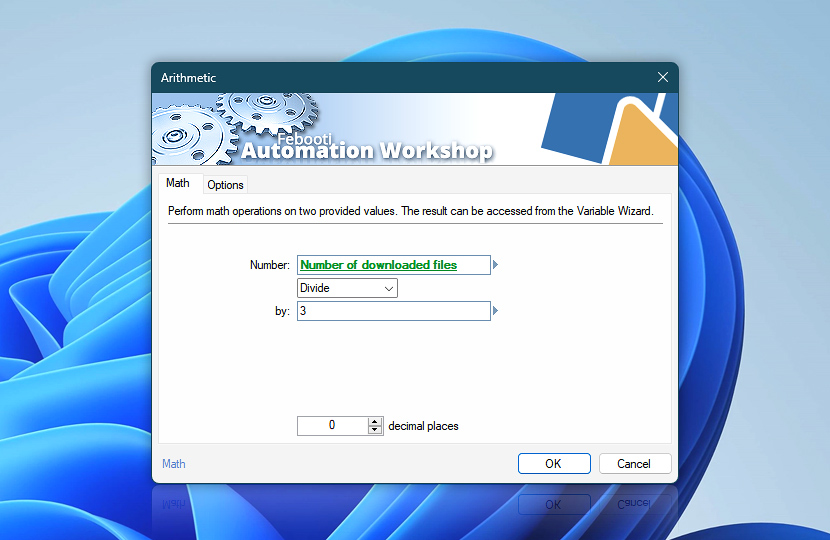After the calculation is completed, the result of the math operation can be obtained using the Variable Wizard. Both fixed numbers or dynamic Variable Wizard values can be used to set both input numbers.
| Math | Details |
|---|---|
| Number | A number in decimal format, e.g., 123, or in scientific E notation, e.g., 1.6726219e-27 or 2.99792458e+8. |
| Operation | Choose the mathematical operation:
|
| 2nd number | All the operations (except the square root) require a second argument or input value. |
| Decimal places | Select the number of decimal places for the output of the arithmetic operation. Automation Workshop supports very large and extremely precise numbers. |
| Variable Wizard |
Interconnect
- Arithmetic integration and auditing—Variables (dynamic data) and Events (recorded activity). Seamlessly access the outcome of the arithmetic operation along with both provided numbers. Additionally, an informational event regarding the completed calculation is logged and displayed in the Log Pane.
Examples…
See some math examples with possible output:
- Calculated 18.786 + 365.335 = 384.121
- Calculated 18.786 - 365.335 = -346.549
- Calculated 18.786 × 17.21 = 323.307
- Calculated 2 ÷ 3 = 0.67
- Calculated 2 ÷ 3 = 0.6666666666666667
- Calculated 4.5e-06 ÷ -4.53e-08 = -99.33774834437086092715
- Calculated √2 = 1.41
- Calculated √2 = 1.41421356237309504880168872421
- Calculated √2 = 1.414213562373095048801688724209698078569716913762
- Calculated 10 mod 3 = 1
- Calculated -11.11 mod 3 = -2.11
- Calculated 12345678901234567890 mod 971.113547743313 = 452.2923038239
- Calculated √-17 = nan
- Calculated 42 ÷ 0 = ∞
Have a question?
If you have any questions, please do not hesitate to contact our support team.