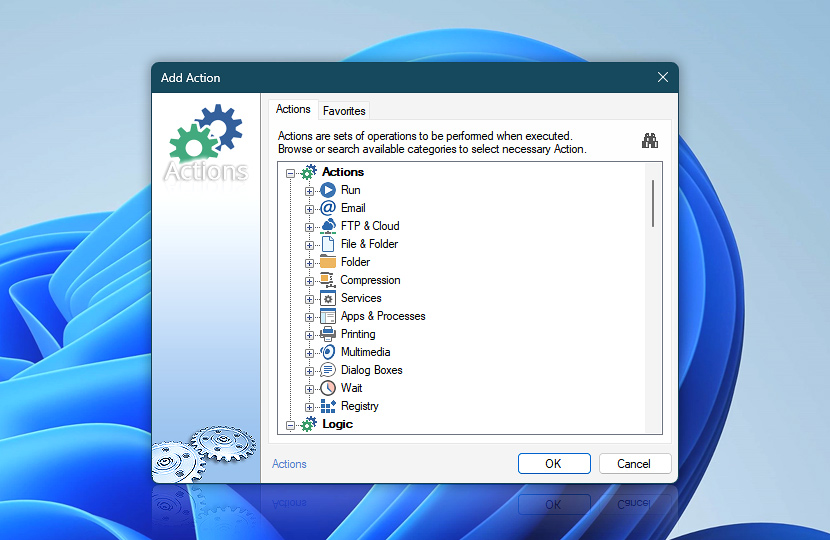
The Add Action button is available in the Actions tab of Task Properties or Task Wizard—it brings forward a categorized tree of the Automation Workshop Actions. Click on an Action icon to see a description of its general purpose. Upon accepting the choice of an Action, its configuration options are provided in full detail.
Search
Just start typing or press F3 to start searching Actions by any keyword or alias. Press F3 again to search for the next Action. Use Arrow Keys to navigate through the filtered list of Actions. Finally, press Enter to accept the selected Action.
For an exceptional search experience, simply type almost anything—names, keywords, partial words, or CamelHump abbreviations. For example, typing LRF would help you find the List Remote Files Action.
Start typing the word favorites to display your current Favorites.
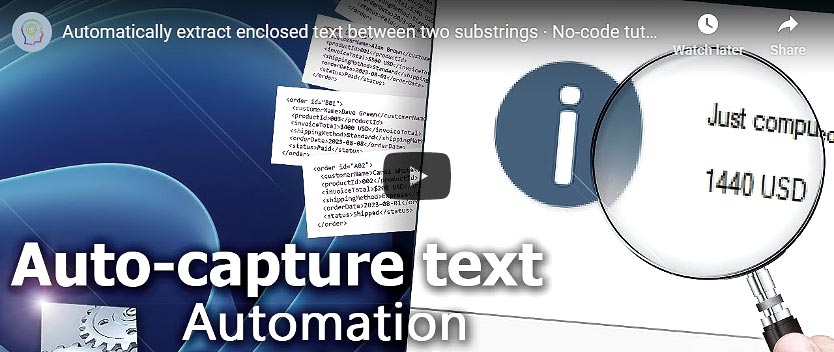
Favorites
By organizing Actions into favorites, it is possible to significantly speed up automated Task creation. It is recommended to favorite only the most often used Actions, thus reducing the time needed to find a particular Action when creating a Task.
Triggers?
Triggers such as Task Scheduler, SFTP Watcher, and Folder Watcher can be added to the Task from the Triggers tab.
Ask for more…
If you have any questions, please do not hesitate to contact our support team.
