Automation Workshop is a software for Task automation. It monitors the system for certain conditions using a set of Triggers. When the criteria set in Trigger match the system conditions, the associated Task is executed. The Task then performs a workflow that consists of a sequence of predefined Actions.
The workflow can consist of one or multiple Actions. The Actions are performed in order. Depending on the structure of the workflow, Action sequences can be either linear or non-linear.
Linear workflows
In a linear workflow Actions are performed each after another, each one only once. The Task starts with the first Action and performs each Action until it reaches the end of the list. No Action is skipped in the process (unless Action is disabled).
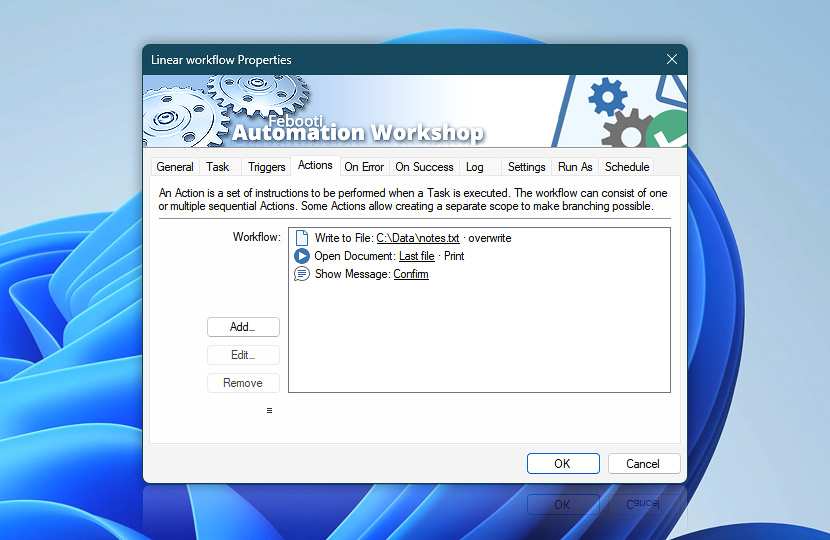
Non-linear workflows
In non-linear workflows Actions are not necessarily performed in sequential order. Depending on the design of a particular workflow some Actions may not be performed at all or performed more than once.
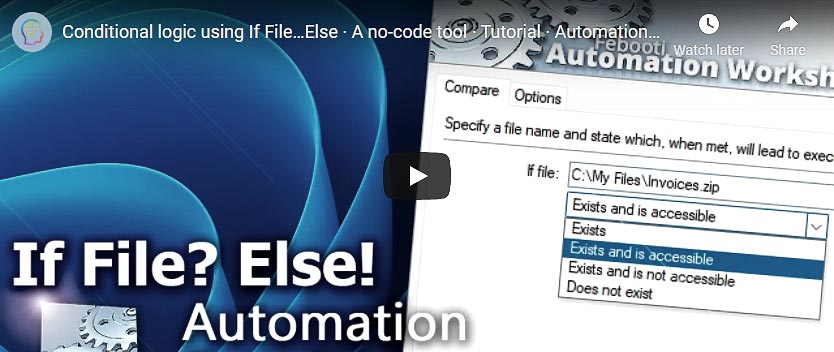
Typically non-linear workflows contain Compare or Flow Actions:
- Compare Actions verify if a condition is met and specify whether one group of nested Actions is performed or another. In other words, the workflow contains conditional branching.
- Flow Actions specify which Action will be performed next (and it is not necessarily the next on the list).
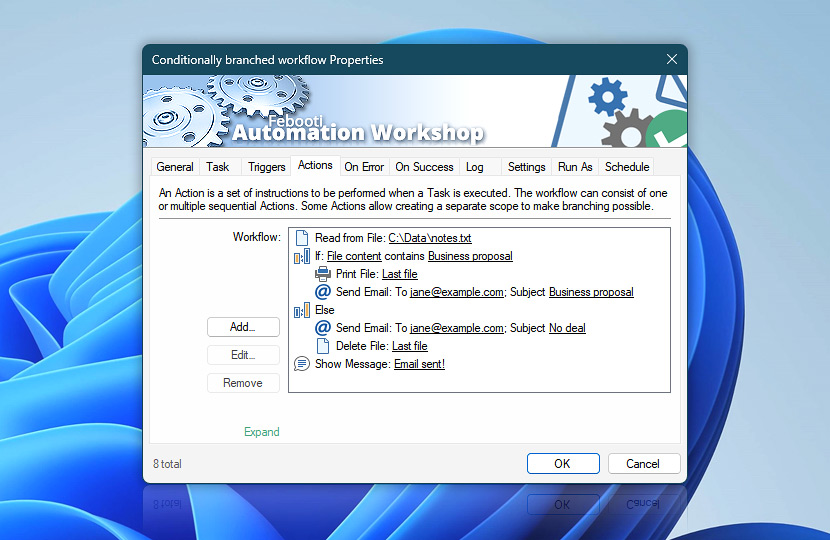
In-depth…
The indent before Print File and Send Email Actions right under the If Action indicates that both Actions are nested in the If Action forming a branch that is performed only when the If Action conditions are met.
The indent before Send Email and Delete File Actions right under the Else Action indicates that these Actions are nested in the Else branch of the If Action that is performed only when the If Action conditions are not met.
In this case, if the file contains Business proposal string, then the first branch is performed and the file is printed and emailed. If it does not, the Else branch is performed and the file is emailed and deleted.
- If
- Print File
- Send Email
- Else
- Send Email
- Delete File
- End if
Together the six Actions form a conditional scope. The Read from File Action before and the Show Message Action after are outside the scope, which means that they are performed unconditionally (anyway).
When the If Action is performed, conditions are verified and either one of two branches is performed:
- If conditions are met, Print File and Send Email Actions are performed (Send Email and Delete File Actions in the Else branch are not performed).
- If conditions are not met, the Else branch is performed (Print File and Send Email Actions in the If branch are not performed).
Either case is followed by the Show Message Action outside the conditional scope.
Automation Workshop allows creating complex workflows by nesting conditional scopes within conditional scopes. In that case multiple indentation levels are used. To change the Action sequence or move an Action into a conditional scope or out of it, use arrows in the Action tab. The indentation shows in which branch the Action is located.
Multi-level workflows
Automation Workshop supports unlimited multi-level IF-ELSE logic. This allows you to create automated Tasks with a very complex and advanced workflow structure.
Additionally, during the Task creation, it may be handy to temporarily disable some Actions. Disabled Actions are not executed. In the example below, the Show Message and Open Document Actions are always ignored (skipped) during Task execution, because they are disabled.
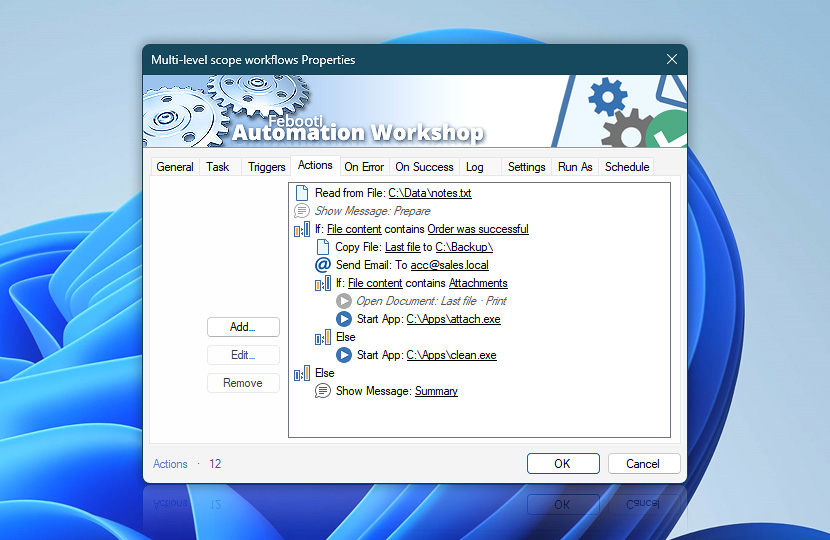
Workflow control
Another kind of non-linear workflows includes Actions that direct to an Action other than the next one on the list.
Go To Action specifies which Action is run next. If that Action precedes the Go To Action, it is executed. If that Action is after the Go To Action, all intermediate Actions are skipped.
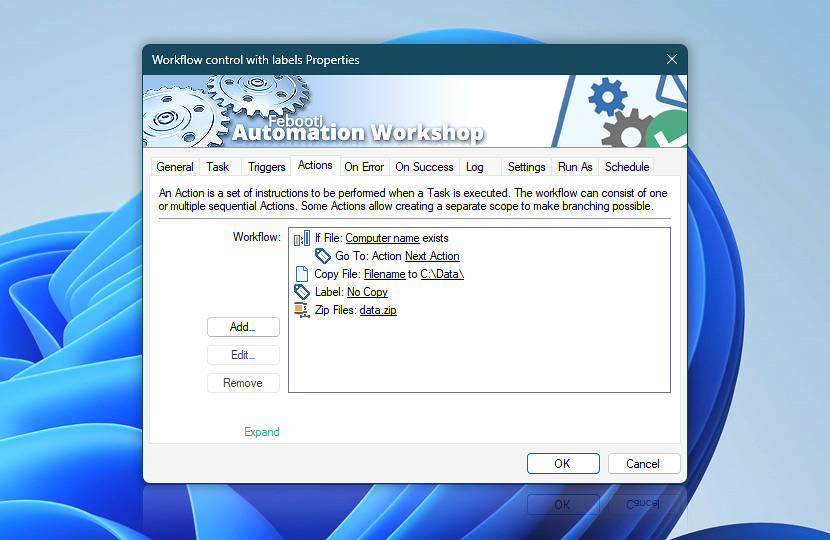
Note the If Action scope:
- If conditions are met, the Go To Action redirects to the Label and the Copy File Action is skipped.
- If conditions are not met, Go To Action is not performed and the Task continues with the next Action, namely the Copy File Action.
In both scenarios the workflow finishes with the Zip Files Action.
Conclusion
Compare and Flow Actions allow designing complex non-linear workflows—workflows with built-in branch logic. Branched workflows will perform one group of Actions or another depending on whether certain conditions are met.
Compare Actions
- If · Overview
- If Remote File · Overview
- If Remote Directory · Overview
- If File · Overview
- If Folder · Overview
- If Service · Overview
- If App · Overview
- Else · Overview
Text Action
Loop Actions
Flow Actions
Need assistance?
If you have any questions, please do not hesitate to contact our support team.
