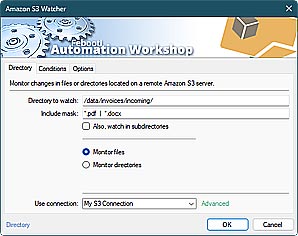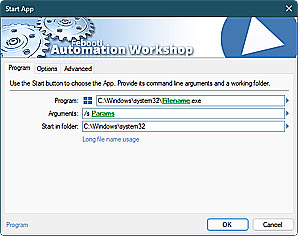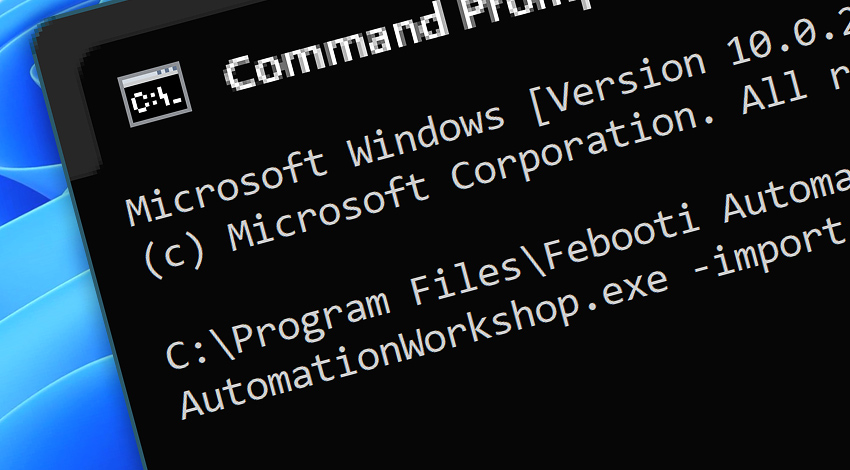
API · Automation Workshop supports multiple unattended usage scenarios, including the automation of Automation Workshop itself. The Task importing feature is particularly useful when a third-party or your custom app modifies the Task XML file directly, and then pushes the Task into production.
Features & highlights
- Import (or load) one or multiple Tasks using the command line API.
- Import an Automation Workshop Task from virtually any third-party application, including your custom solutions and databases.
- Import automated Tasks from batch scripts, PowerShell scripts, or any other scripting environment.
- Modify an existing Task XML file to adjust its parameters and values. Then import your newly created Task into Automation Workshop.
Examples…
To import a Task using the API, use simple syntax:
- AutomationWorkshop.exe -import "C:\To Import\
Prepare DB.task" - AutomationWorkshop.exe -import "C:\To Import\
Prepare DB"
"C:\Program Files\Febooti Automation Workshop\AutomationWorkshop.exe" -import "C:\To Import\Prepare DB.task" All Tasks are imported (and activated) into the \Tasks\ location. This ensures a simple and consistent Task reviewing procedure.
Alternatively (to import and activate a Task in a different folder location), simply copy the Task file into the existing folder structure and then start importing:
- AutomationWorkshop.exe -import "\Tasks\
Production\ db.task" - AutomationWorkshop.exe -import "\Production\
db.task" - AutomationWorkshop.exe -import "Production\
db.task" - AutomationWorkshop.exe -import "Production\db"
- AutomationWorkshop.exe -import "C:\ProgramData\
Febooti Software\ Febooti Automation Workshop\ Task Files\ Production\ db.task"
Notes
- To streamline the automation processes, Tasks are always imported in the Enabled state. To disable a Task, use the Disable API feature · Task's state explained
- The Task's path is shown in the Task Properties—General & Task tabs.
- To import Task via UI, use the Import feature from the File menu · Video
- Use the Remote Manager to connect to multiple servers. Use the Push Task feature to import a Task into multiple machines at once.
- If an error occurs during the Task importing process, the Event ID 2265 "Unable to process an external API request" will be shown.
Discover
Automation Workshop includes many more awesome Triggers and numerous Actions to aid you to automate any repetitive computer or business task by providing state-of-the-art GUI tools.
Have a question?
If you have any questions, please do not hesitate to contact our support team.