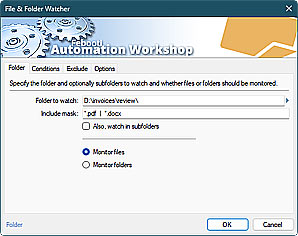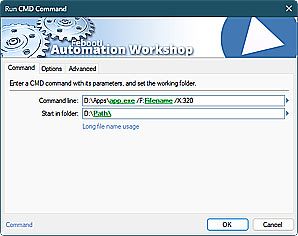Automation Workshop is using Triggers to automatically start Tasks. Automated Tasks contain an unlimited number of Actions. To automate the automated Tasks themselves the Automation Workshop API comes in handy.
You can use the API to access automation features from any program or app. Tasks and workflows can be manipulated from scripts, batch files, or even directly from the Windows command line. A complete range of commands are available, such as Task importing, running, enabling, disabling, and Task deleting.
To manually manipulate and orchestrate your Tasks that are located on another server, use the Remote Manager server (and Task) management tool.

There is a separate command line interface to manage the Automation Workshop Service as well. For example, you can start, stop, or install the Service from command prompt or Windows Group Policy. Automation Workshop is a fully-featured no-code solution that can be used from the GUI interface or command line API. Enjoy!
Features & highlights
- Manipulate Tasks in an API-like manner directly from the external apps, command line, or batch files.
- Extremely versatile syntax facilitates effortless Task handling—skip all the non-essential details like extension, absolute path, etc.
- Identify Tasks using complete path (on local disk drive), or define relative Task location within existing Automation Workshop folder structure.
- Import, export, enable, disable, remove, or run Tasks from virtually any third party external applications—programs, scripts, databases, webapps, etc.
- It is even possible to manipulate the Task's XML file from your custom app, and then import such a Task back into Automation Workshop.
Explore…
Take advantage of the automation benefits, including remote task management, and see how the Application Programming Interface helps you achieve workflow automation in no time! To review all the features, simply use the quick «API» shortcut across the entire Automation suite.
Task's API
The API commands are self-explanatory and very easy to use. Just use the Automation Workshop executable followed by an API command, and followed by a Task path and filename. The path can be a full path, relative path, or completely omitted.
AutomationWorkshop.exe -import "C:\share\db\backup.task" After running the API command, the effect is immediate and it does not require any user interaction. The Automation Workshop user interface (if it is open at the time of API usage) is immediately updated to reflect the recent changes from the API.
Add & remove Tasks
Activate Tasks
Execute Tasks
Smart syntax
An easy-to-use and very intuitive Task referencing syntax allows skipping any part of the path, for instance, the .task extension.
- C:\To import\
Backup.task - C:\To import\
Backup
When importing a Task that is already copied into the existing Automation Workshop folder structure, skip the virtual Tasks folder, starting \ backlash character, and .task extension. Use any syntax that you find convenient (all examples yield the same result).
- \Tasks\
Prepare\ Invoices.task - \Prepare\
Invoices.task - Prepare\
Invoices.task - Prepare\
Invoices
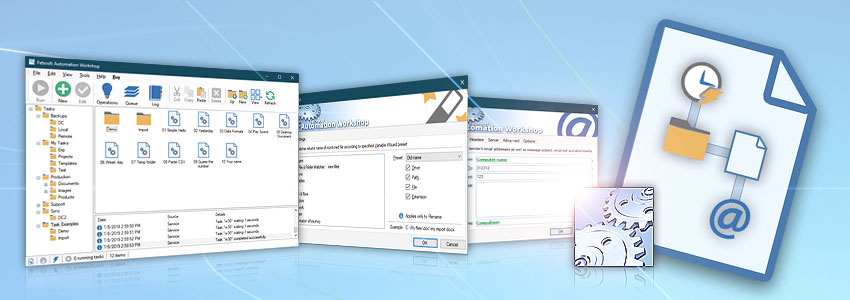
Service API
In addition to the automated Task manipulation API, it is possible to manage the Automation Workshop Service itself. For example, in a custom deployment scenario under Windows Domain, it is possible to start, stop, install, or uninstall the Service from the Active Directory or simply command line.
AutomationWorkshopService.exe -restart Starting or restarting the service is straightforward. It is even possible to use Automation Workshop in a service-less mode, when the service is started as a console app under the Windows built-in SYSTEM user using -CONSOLE command.
Start Service
Stop Service
More Service
Information on how to control the Service using command line options. Service is the core component of the software that runs in memory, contains Triggering conditions, and executes all Actions, as well as, performs all other automation activities.
- Command line interface of the Service
- Command line overview
- Service overview
- Automation Workshop Service options
- Service & Notification area
- List of Service Events
- Service Variables

Run Remote…
Run External…
Run Actions…
- Start App · Overview · Variables & Events
- Run CMD Command · Overview · Variables & Events
- Remote FTP Command · Overview · Variables & Events
- Remote SSH Command · Overview · Variables & Events
- Execute Script · Overview · Variables & Events
- Open Document · Overview · Variables & Events
Task Actions…
- Start Task · Overview · Variables & Events
- Stop Task · Overview · Variables & Events
- Enable Task · Overview · Variables & Events
- Disable Task · Overview · Variables & Events
- Toggle Task · Overview · Variables & Events
Advanced fallback…

Discover
Automation Workshop includes many more awesome Triggers and numerous Actions to aid you to automate any repetitive computer or business task by providing state-of-the-art GUI tools.
Need help?
If you have any questions, please do not hesitate to contact our support team.