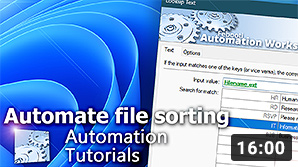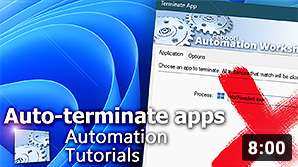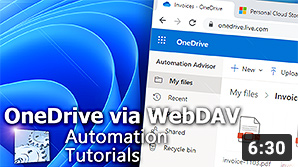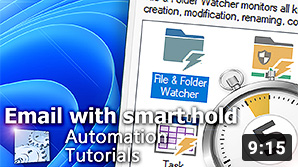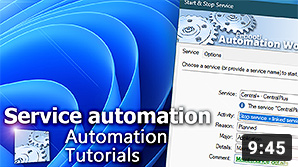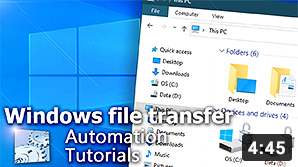Automate PDF Printing
Print PDFs in an unattended or batch mode. Trigger on a new PDF file, or start the workflow manually with a single mouse click.
Automation Workshop allows creating automated Tasks that print PDF files. No programming or scripting is required, and it takes just a few minutes to create your no-code automations. Besides PDF printing it supports more than 100+ different Actions.
Watch a video
Watch a quick tutorial on how you can easily create an automated Task. It shows how to batch print all PDFs in a folder with a single mouse click.
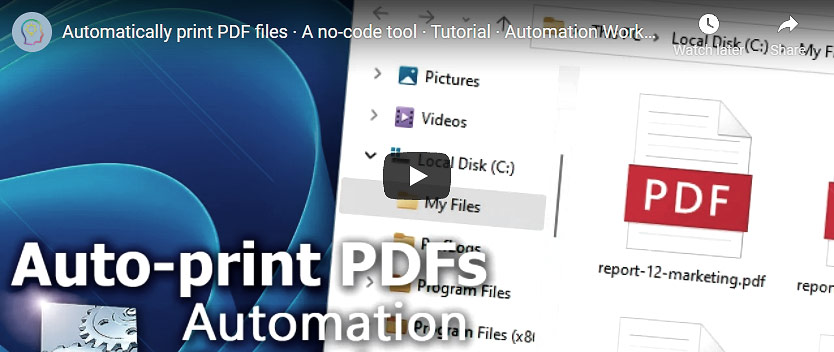
Auto-print PDF from a folder
Print out a PDF file from a folder as soon as the file appears. Or add a built-in Task Scheduler to your workflow to print multiple PDFs hourly, daily, or on custom schedule.
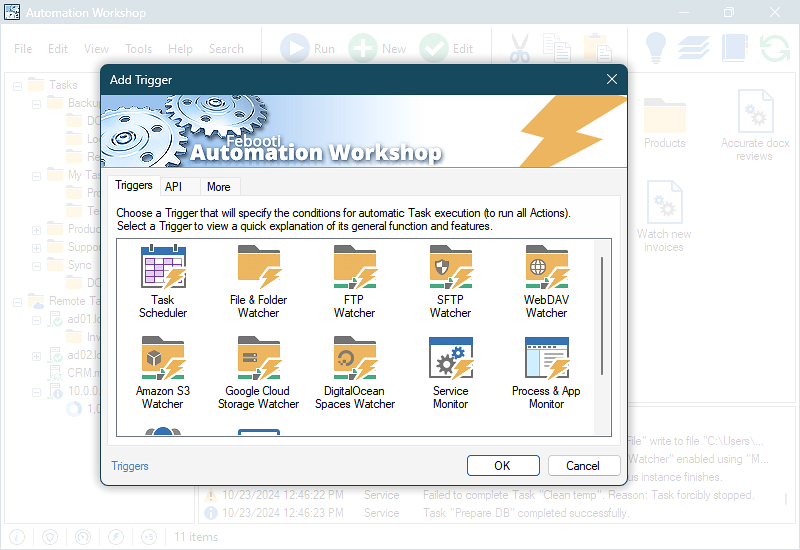
and print PDF
Scan a folder with the built-in File & Folder Watcher and as soon as a new file, document, or invoice appears—send it to the default printer for printing it out immediately.
Use a Task Scheduler to batch print the whole folder hourly, daily, or weekly. There is a setting for everyone—to skip weekends, night hours, etc.
You can initiate your batch job by a mouse click. Or for advanced users, start your printing job from the Windows command line or an app.
Print PDFs on an FTP or Cloud
Sometimes your PDF files are on another server and you can't print them out. No problem! Automation Workshop can print PDFs from FTP, SFTP, or cloud services.
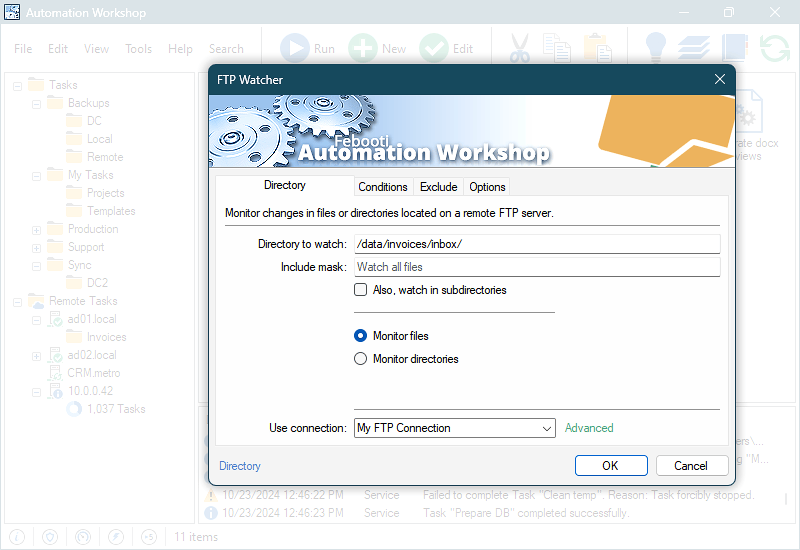
from FTP
To print out PDFs that are located on an FTP or SFTP server, just download them automatically, and print out like they never were on a remote server.
An automated Task can be configured to connect to Amazon S3, Google Storage, or DigitalOcean Spaces. Auto-download and print a file.
or WebDAV
Got a PDF on a network share or WebDAV server? We got it covered! If unsure how to automate your printing workflow, just ask for our support.
PowerShell, C#, or Python?
Do you need to print from your custom app? Just save a PDF in a folder and Automation Workshop will do the rest—no user interaction required.
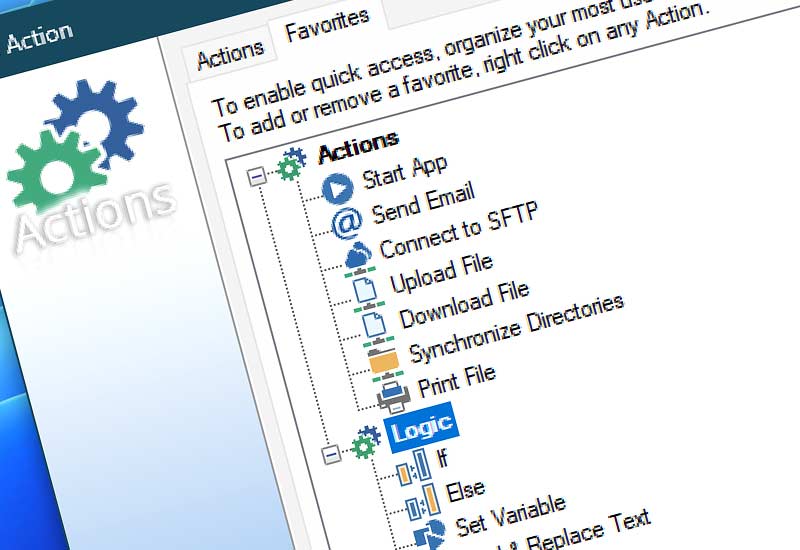
and print it instantly
Set up one of the file watchers together with the Print File Action to print a PDF file as soon as it is saved on disk.
Schedule a Task to run it every hour. Use the List Files and If Action to check if there are PDF files to print. And as the final step print PDFs one by one using the For Each and Print Files Actions.
PDF printing
Check PDF filenames or their size to conditionally print out only some particular PDF files. Or for example, check an XML file for some tag before printing.
Save your time by automating!
Automation can save time, money, and labor costs. Why keep doing things manually when Automation Workshop can automate most of them? Automation Workshop is a no-code tool that is ready to automate your all PDF printing needs.

Automation Workshop is the most friendly automation solution I've tried.—Jayden C.
Automation drives business transformation
Get insights from PwC and Gartner on how to improve employee productivity in your business with Automation Workshop.
Results are based on market research and predictions.
Awesome
- Automation benefits · learn more about the benefits of your daily task automation.
- State-of-the-art GUI · a truly zero-code solution for repetitive process automation.
- Awesome facts · learn some amazing tips & tricks about automation.
Unleash productivity…
Automation videos · explore our extensive collection of video tutorials dedicated to guiding you through the creation of your own automation workflows. See a quick sneak-peek of our video library, offering you a glimpse into the extensive range of automation topics covered…
Jump in
- Getting started · basic concepts are explained.
- Triggers · define when to run a Task.
- Actions · define what a Task does.
Universally available
Advanced job scheduler—Automation Workshop works flawlessly on all modern 32-bit and 64-bit Microsoft Windows versions: Windows 10 · Windows 11 · Server 2016 · Server 2019 · Server 2022.
Older Windows versions (such as Windows 8 and Server 2012) are not "officially" supported but should still work remarkably well. The underlying architecture of Windows is evolving and our apps are crafted to be backward and forward compatible.